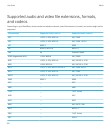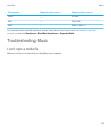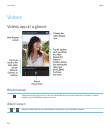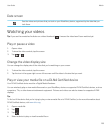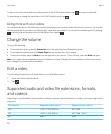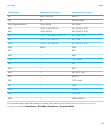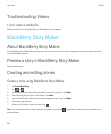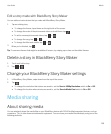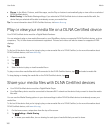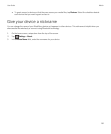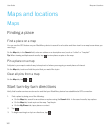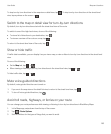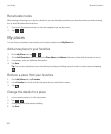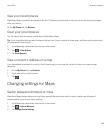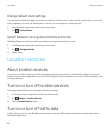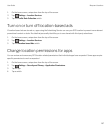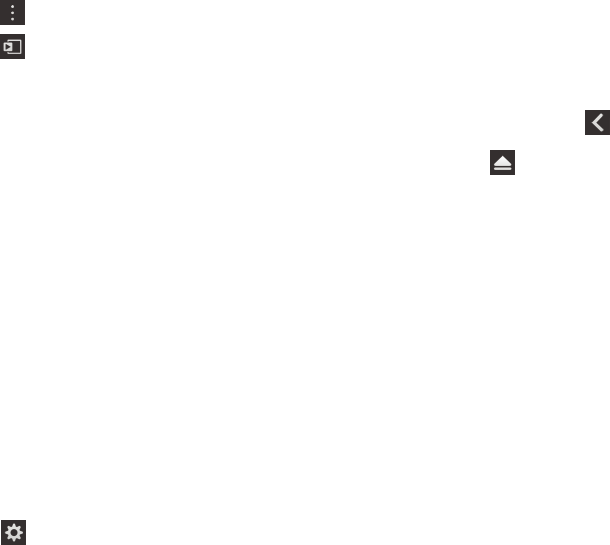
• Play on: In the Music, Pictures, and Video apps, use the Play on feature to automatically play or view a file on a selected
DLNA Certified device.
• Media Sharing: In the Media Sharing settings, if you selected a DLNA Certified device to share media files with, the
device that you selected will be able to wirelessly access your media files.
Tip: For more information about DLNA Certified devices, visit www.dlna.org.
Play or view your media file on a DLNA Certified device
Your DLNA Certified device must be a Digital Media Renderer.
You can wirelessly play or view media files saved on your BlackBerry device on supported DLNA Certified devices, such as
computers, TVs, or other home entertainment equipment. Pictures and videos can also be viewed on supported HDMI
displays.
Tip:
To find out if the device that you're trying to play or view a media file on is DLNA Certified, or for more information about
DLNA Certified devices, visit www.dlna.org.
1. Open a media file.
2.
Tap .
3.
Tap .
4. Select a device to play or view the media file on.
To play or view other media files while still connected to the DLNA Certified device, tap and select a media file.
To stop playing or viewing the media file on the DLNA Certified device, tap .
Share your media files with DLNA Certified devices
• Your DLNA Certified device must be a Digital Media Player.
• Your BlackBerry device must be connected to the same Wi-Fi network as the device that you want to share the media
files with.
You can use the Media Sharing options in your device settings to allow DLNA Certified devices to wirelessly access your
media files.
To find out if the device that you're trying to play or view a media file on is DLNA Certified, or for more information about
DLNA Certified devices, visit www.dlna.org.
1. On the home screen, swipe down from the top of the screen.
2.
Tap Settings > Media Sharing.
• To share your media files, turn on sharing for each type of media file that you want to share.
User Guide Media
160