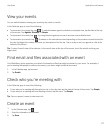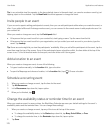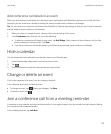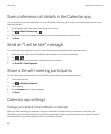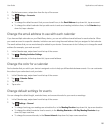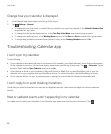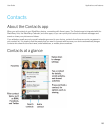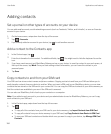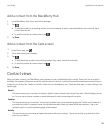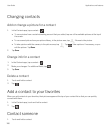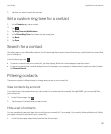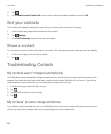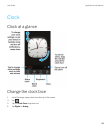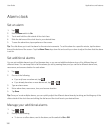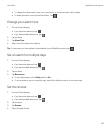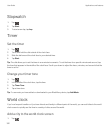Add a contact from the BlackBerry Hub
1. In the BlackBerry Hub, touch and hold a message.
2.
Tap .
• To add the contact to an existing contact entry (for example, to add a new email address for a contact), tap a
contact from the list.
• To add the contact as a new contact, tap .
3. Tap Save.
Add a contact from the Calls screen
1.
In the Phone app, tap .
2. Touch and hold a phone number.
3.
Tap .
• To add the phone number to an existing contact entry, tap a contact from the list.
• To add the contact as a new contact, tap .
4. Tap Save.
Contact views
When you tap a contact, your BlackBerry device shows you lots of details about the contact. Some info, like a contact's
birthday, the company the person works for, and the person's picture, is pulled from social networking accounts that you
added to your device, like Twitter or LinkedIn. Other info can be added by you. There are three tabs, or views, that you can
tap through.
Details
This view shows you an overview of contacts' details: how to contact them, where they work, their birthdays, and so
on. You can tap on phone numbers or email addresses to start connecting with contacts.
Updates
This view shows you your contacts' most recent updates from social networking apps like Twitter and Facebook. If
you added a contact's company name, the Updates view also shows you news about that company. Tap on an
update to see it in a social networking app or the browser.
Activity
This view shows you upcoming and past interactions with your contacts. Tap on any activity to go directly to that
event on your device.
User Guide Applications and features
185