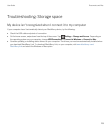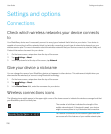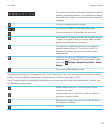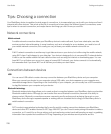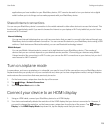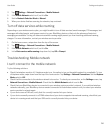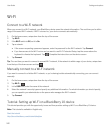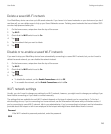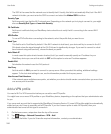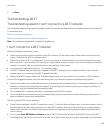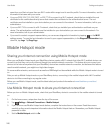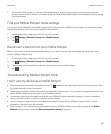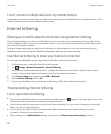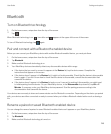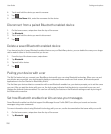Delete a saved Wi-Fi network
Your BlackBerry device can store up to 64 saved networks. If you have a lot of saved networks on your device and you don't
use them all, you can delete some to tidy up your Saved Networks screen. Deleting saved networks that use a hidden SSID
can also help preserve battery life.
1. On the home screen, swipe down from the top of the screen.
2. Tap Wi-Fi .
3. Check that the Wi-Fi switch is set to On.
4.
Tap .
5. Tap the network that you want to delete.
6.
Tap .
Disable or re-enable a saved Wi-Fi network
If you want to stop your BlackBerry device from automatically connecting to a saved Wi-Fi network, but you don't want to
delete the saved network, you can disable the network instead.
1. On the home screen, swipe down from the top of the screen.
2. Tap Wi-Fi.
3. Check that the Wi-Fi switch is set to On.
4.
Tap .
5. Tap a network.
• To disable the network, set the Enable Connections switch to Off.
• To re-enable the network, set the Enable Connections switch to On.
Wi-Fi network settings
Usually, you don't need to change your settings for a Wi-Fi network; however, you might need to change your settings if you
have trouble connecting or if you need to connect manually.
The settings that are available for each Wi-Fi network depend on the type of network you're connecting to. To find out
which settings to use, if you're connecting to a home network, see the information that came with your wireless router; if
you're connecting to a work Wi-Fi network, talk to your administrator; if you're connecting to a hotspot, see the information
provided about the hotspot or talk to an employee at the hotspot who might have details about how to connect.
Password
If the Wi-Fi network is password protected, enter the password.
SSID
User Guide Settings and options
243