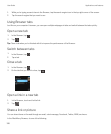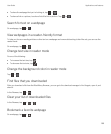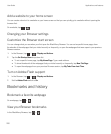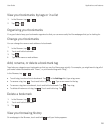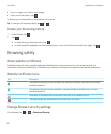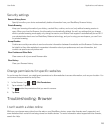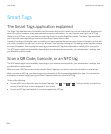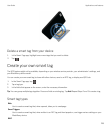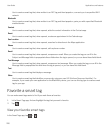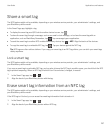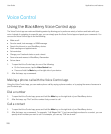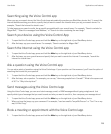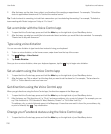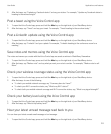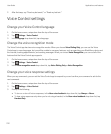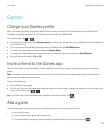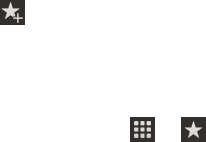
Use to create a smart tag that, when written to an NFC tag and then tapped on, connects you to a specified Wi-Fi
network.
Bluetooth
Use to create a smart tag that, when written to an NFC tag and then tapped on, pairs you with a specified Bluetooth
enabled device.
Contact
Use to create a smart tag that, when opened, adds the contact information in the Contacts app.
Event
Use to create a smart tag that, when opened, creates an appointment in the Calendar app.
Geo Location
Use to create a smart tag that, when opened, searches for directions in the Maps application.
Phone
Use to create a smart tag that, when opened, calls a phone number.
Email
Use to create a smart tag that, when opened, composes an email. When you create the tag you can fill in the
Subject and Message fields to prepopulate these fields when the tag is opened, or you can leave these fields blank.
Text Message
Use to create a smart tag that, when opened, composes a text message. When you create the tag you can fill in the
Message field to prepopulate this field when the tag is opened, or you can leave this field blank.
Text
Use to create a smart tag that displays a message.
Other
Use to create a smart tag that identifies a resource by using your own URI (Uniform Resource Identifier). For
example, if you create your own application for the BlackBerry device, you can use this tag type to create a smart
tag for your app.
Favorite a smart tag
You can make smart tags easier to find if you mark them as favorites.
1. In the Smart Tags app, find and highlight the tag that you want to favorite.
2.
Tap .
View your favorite smart tags
In the Smart Tags app, tap > .
User Guide Applications and features
206