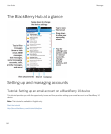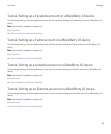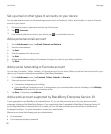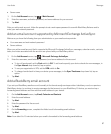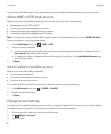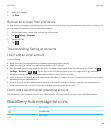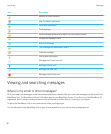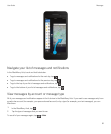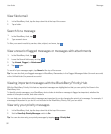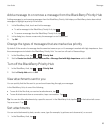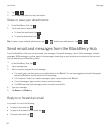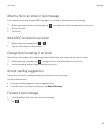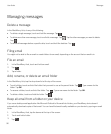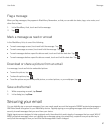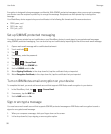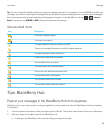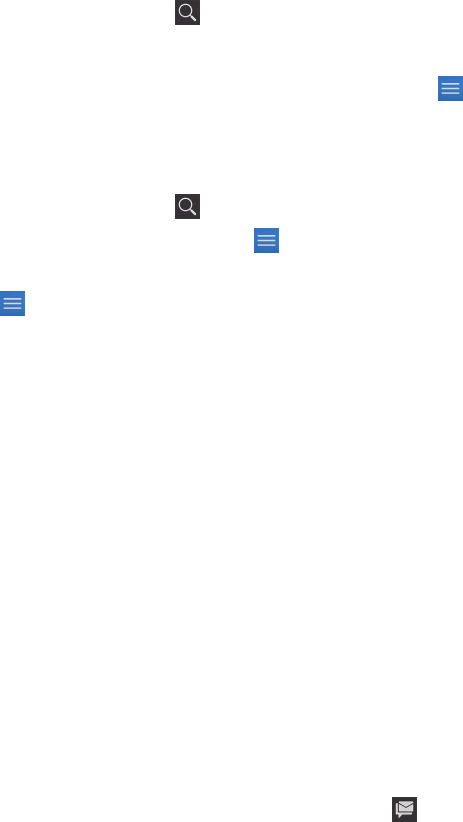
View filed email
1. In the BlackBerry Hub, tap the drop-down list at the top of the screen.
2. Tap a folder.
Search for a message
1.
In the BlackBerry Hub, tap .
2. Type a search term.
To filter your search results by sender, date, subject, and more, tap .
View unread or flagged messages or messages with attachments
1.
In the BlackBerry Hub, tap .
2.
Leave the Search field empty and tap .
3. Tap Unread, Flagged, or Attachments.
4.
Tap again.
To see all of your messages again, tap Cancel at the top of the screen.
Tip
: You can also find your flagged messages in BlackBerry Remember, in the Flagged Messages folder (for work accounts)
or the Unfiled folder (for personal accounts).
Viewing important messages with the BlackBerry Priority Hub
With the BlackBerry Priority Hub feature, important messages are highlighted so that you can quickly find them in the
BlackBerry Hub.
To identify priority messages, your BlackBerry device looks at whether a message is flagged as important, whether the
sender is a frequent contact, and other criteria.
You can help your device learn which messages are important to you by changing the priority of a message. For example, if
a message is important to you but it's not included in the BlackBerry Priority Hub, you can add it.
View only your priority messages
1. In the BlackBerry Hub, tap the drop-down list at the top of the screen.
2. Set the View Only Priority Messages switch to On.
Tip
: You can also view only your priority messages by tapping > Priority Hub.
User Guide Messages
92