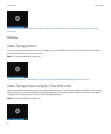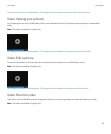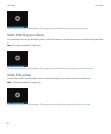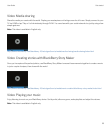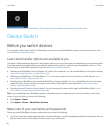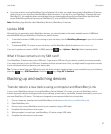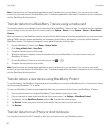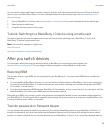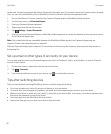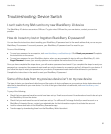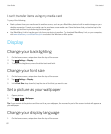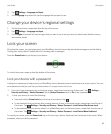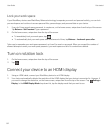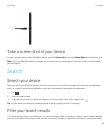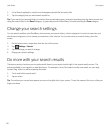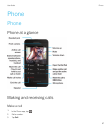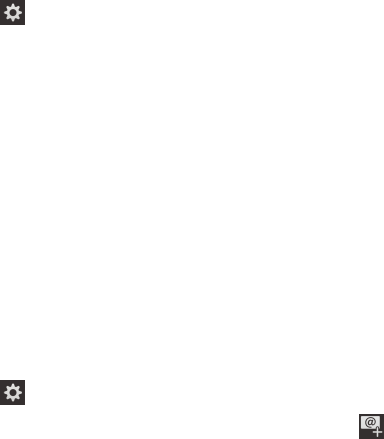
media card, the device automatically detects this data on the media card. If you haven't saved your backup data to a media
card, you can also use BlackBerry Link or BlackBerry Protect to transfer the backed up password data.
1. On your BlackBerry 10 device, download the Password Keeper app from BlackBerry World storefront.
2. On the home screen, tap Password Keeper.
3. Enter your Password Keeper password.
4. Swipe down from the top of the screen.
5.
Tap Settings > Import Passwords.
6. Enter your previous Password Keeper or BlackBerry Wallet password to transfer the passwords from a previous device
to the Password Keeper app.
Note: Only credentials that are compatible between the BlackBerry Wallet app and the Password Keeper app are
imported. Credit card credentials are not imported.
After the Password Keeper data is imported, it is removed from the backup file; however, other personal data remains in
the backup file.
Set up email or other types of accounts on your device
You can add email accounts, social networking accounts (such as Facebook, Twitter, and LinkedIn), or even an Evernote
account to your device.
1. On the home screen, swipe down from the top of the screen.
2.
Tap > Accounts.
3.
If you already added an account to your device, tap to add another account.
Tips after switching devices
After you have finished switching BlackBerry devices, consider doing the following:
• If you have a media card, move it from your old device to your new device.
• To receive all of your messages and updates, add email and social networking accounts to your new device.
• Wipe your old device to delete all of your data. To delete all of your device data, if necessary, set a device password and
then enter the password incorrectly ten times.
• Download apps from the BlackBerry World storefront.
• Explore the Help app on your device and discover tips and tricks.
User Guide Get started
60