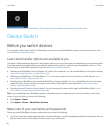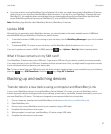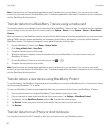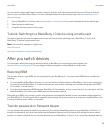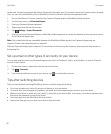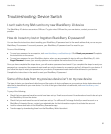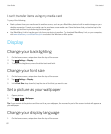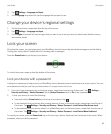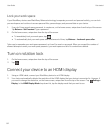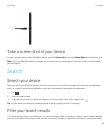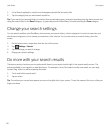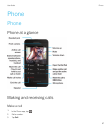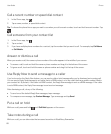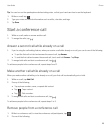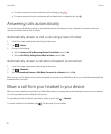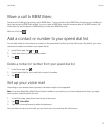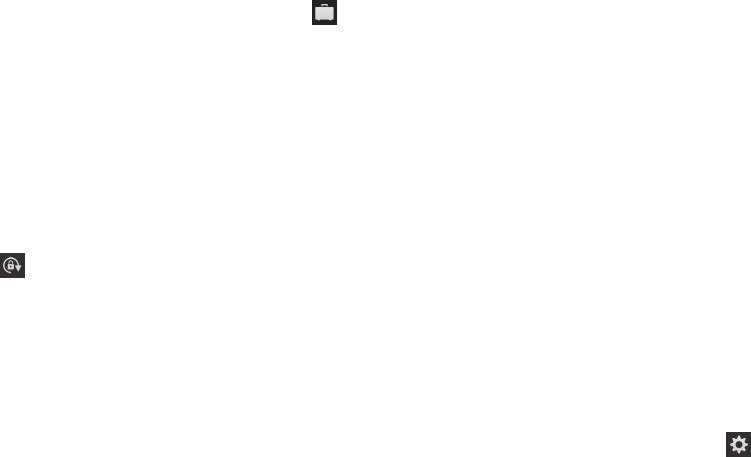
Lock your work space
If your BlackBerry device uses BlackBerry Balance technology to separate your work and personal activity, you can lock
your work space and continue to access personal files, personal apps, and personal data on your device.
1. If you don't have a work space password, to create one, on the home screen, swipe down from the top of the screen.
Tap Balance > Set Password. Type a password.
2. On the home screen, swipe down from the top of the screen.
• To immediately lock your work space, tap .
• To automatically lock your work space after a set amount of time, tap Balance > Lock work space after.
Take care to remember your work space password, as it can't be reset or recovered. When you exceed the number of
allowed attempts to enter your work space password, your work space and all of its contents are deleted.
Turn on rotation lock
1. On the home screen, swipe down from the top of the screen.
2.
Tap .
Connect your device to an HDMI display
1. Using an HDMI cable, connect your BlackBerry device to an HDMI display.
2.
Your device automatically detects the resolution of the HDMI display that your device is connected to. However, if
you need to change the resolution, on the home screen, swipe down from the top of the screen. Tap Settings >
Display. In the HDMI Display Mode drop-down list, tap the display mode that you want to use.
User Guide Get started
64