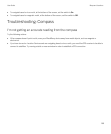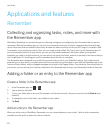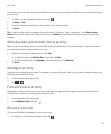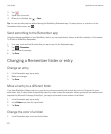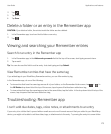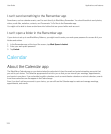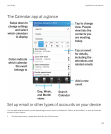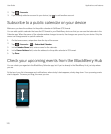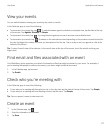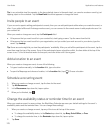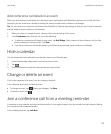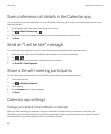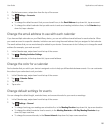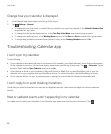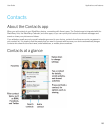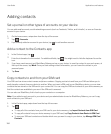View your events
You can switch between viewing your events by day, week, or month.
In the Calendar app, do one of the following:
• To view events for a single day, tap . To switch between agenda, schedule, and people view, tap the date at the top
of the screen. Tap Agenda, Schedule, or People.
• To view events for a week, tap . Try using the pinch gesture to zoom in and see a more detailed view.
• To view events for a month, tap . Numbers on the calendar are sized depending on the number of events booked for
the day: the bigger the number, the more you have planned for the day. Tap on a day to see your agenda in a list at the
bottom of the screen.
Tip: To see a 6-month view of the calendar, in the month view, at the top of the screen, touch the month and drag your
finger down.
Find email and files associated with an event
Your BlackBerry device searches your data to find email and files that might be relevant to your event. For example, if
you're meeting with people to review a document, your device might show that document.
1. In the Calendar app, tap an event.
2. Tap Emails.
Check who you're meeting with
In the Calendar app, do one of the following:
• To see who you're meeting with throughout a day, in the day view, tap the date at the top of the screen. Tap People.
• To see who you're meeting with at a meeting or event, tap the event. Tap People.
Tip
: Tap on a person's name to view more info.
Create an event
1.
In the Calendar app, tap .
2. Enter the information for the event.
3. Tap Save.
User Guide Applications and features
177