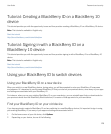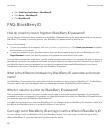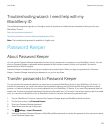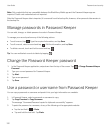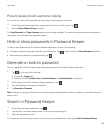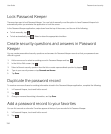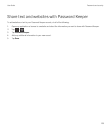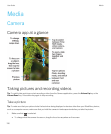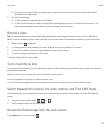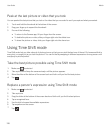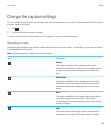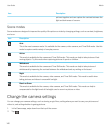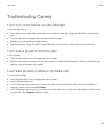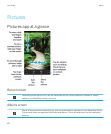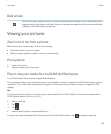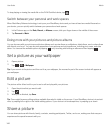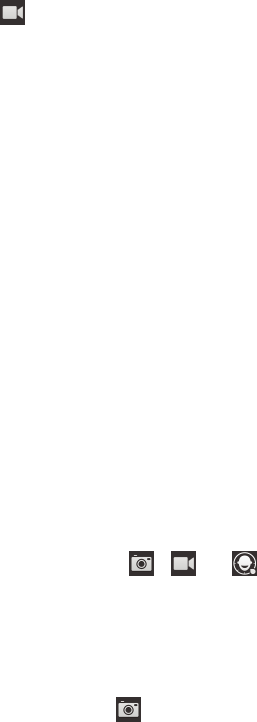
• To zoom in or zoom out, slide your fingers apart or together on the screen. Zoom only works in Normal and
Stabilization shooting modes.
2. Do any of the following:
• To take one picture, tap anywhere on the screen.
• To take continuous pictures when you have Burst shooting mode turned on, touch and hold the screen. The
camera will stop taking pictures when you take your finger off of the screen.
Record a video
Tip: To make sure that your recorded video looks the best when being played on devices other than your BlackBerry
device, such as a computer screen, make sure that you hold the camera in landscape view before you record the video.
1.
Make sure that is selected.
2. To change what the video camera focuses on, drag the focus box anywhere on the screen.
3. To zoom out or zoom in, slide your fingers together or apart on the screen.
4. To start recording, tap anywhere on the screen.
To stop recording, tap the screen again.
Turn on autofocus lock
You can use the autofocus lock on your BlackBerry device to take multiple pictures without having to wait for the focus to
adjust between pictures.
When the focus box turns green, touch and hold inside of the focus box.
A lock icon appears in the focus box when autofocus is set.
To turn off autofocus, drag the focus box anywhere on the screen or tap the lock icon inside of the focus box.
Switch between the camera, the video camera, and Time Shift mode
In the Camera app, you can take pictures and record videos using the camera, video camera, and Time Shift capture
modes.
1.
Tap your current capture mode: , , or .
2. Tap the capture mode that you want to use.
Access the Camera app from the Lock screen
On the Lock screen, touch and hold .
User Guide Media
137