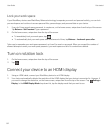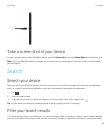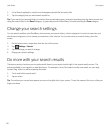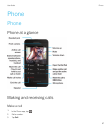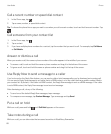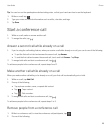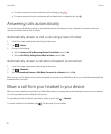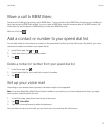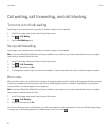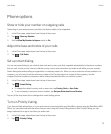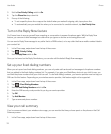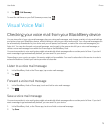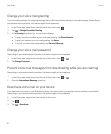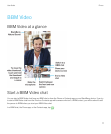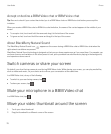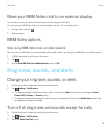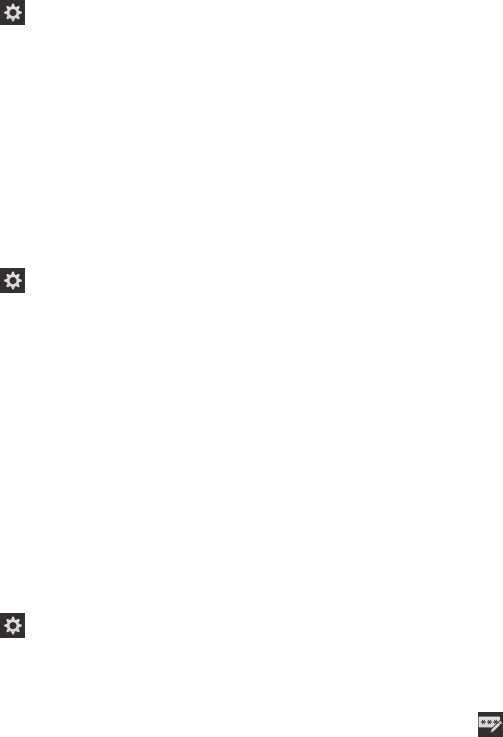
Call waiting, call forwarding, and call blocking
Turn on or turn off call waiting
Depending on your wireless service provider, this feature might not be supported.
1. In the Phone app, swipe down from the top of the screen.
2.
Tap > Call Waiting.
3. Tap the Call Waiting switch.
Set up call forwarding
Depending on your wireless service provider, this feature might not be available.
Note: If you have BlackBerry Mobile Voice System installed on your device or you have multiple phone lines, you might
have to select a specific phone line first.
1. In the Phone app, swipe down from the top of the screen.
2.
Tap > Call Forwarding.
3. Set any of the switches to On.
4. To change the number that your calls are forwarded to, tap the drop-down list under a switch and type a number.
Block calls
When you block calls, you can block all incoming or all outgoing calls, and all incoming or all outgoing calls when roaming.
Contact your wireless service provider for more info on blocking specific phone numbers. Depending on your wireless
service provider, this feature might not be supported.
Note
: If you have BlackBerry Mobile Voice System installed on your device or you have multiple phone lines, you might
have to select a specific phone line first.
1. In the Phone app, swipe down from the top of the screen.
2.
Tap > Call Blocking.
3. Set any of the switches to On.
The first time that you turn on call blocking, you will be prompted to create a password to lock your call blocking settings.
To change your call blocking password, complete steps 1 and 2, and tap .
User Guide Phone
72