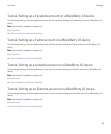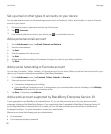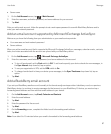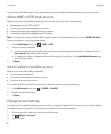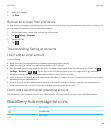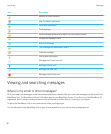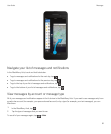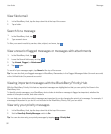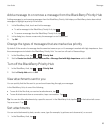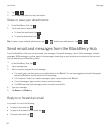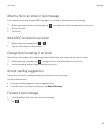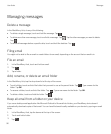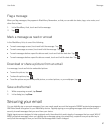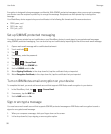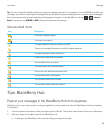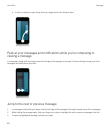Add a message to or remove a message from the BlackBerry Priority Hub
Adding messages to and removing messages from the BlackBerry Priority Hub helps your BlackBerry device learn which
messages to highlight as priority in the future.
1. In the BlackBerry Hub, touch and hold a message.
• To add a message to the BlackBerry Priority Hub, tap .
• To remove a message from the BlackBerry Priority Hub, tap .
2. In the dialog box, choose a reason why the message is or isn't important.
3. Tap OK.
Change the types of messages that are marked as priority
By default, if the sender of a message has the same last name as you or if a message is marked with high importance, then
those messages are included in the BlackBerry Priority Hub. You can turn off each of these settings.
1.
In the BlackBerry Hub, tap > > Priority Hub.
2. Set the Sender has the Same Last Name as Me or Message Sent with High Importance switch to Off.
Turn off the BlackBerry Priority Hub
1.
In the BlackBerry Hub, tap > > Priority Hub.
2. Set the Priority Hub switch to Off.
View attachments sent to you
You can quickly find the files sent to you and avoid searching through your messages.
In the BlackBerry Hub, do one of the following:
• To see all of the files that you received as attachments, tap .
• To see all attachments from a conversation, tap a conversation. Tap .
Tip
: You can also filter attachments by a specific account. In the BlackBerry Hub, tap the in the bottom left corner.
Tap an account. Tap .
Sort attachments
You can sort attachments by date, sender, name, type (for example, by pictures and documents), or account.
1.
In the BlackBerry Hub, tap .
User Guide Messages
93