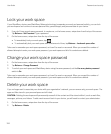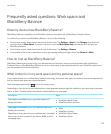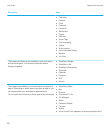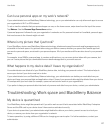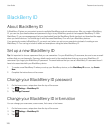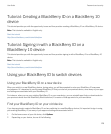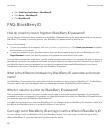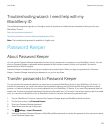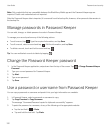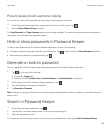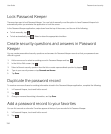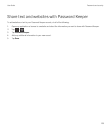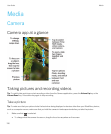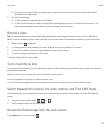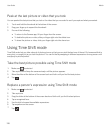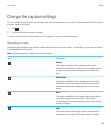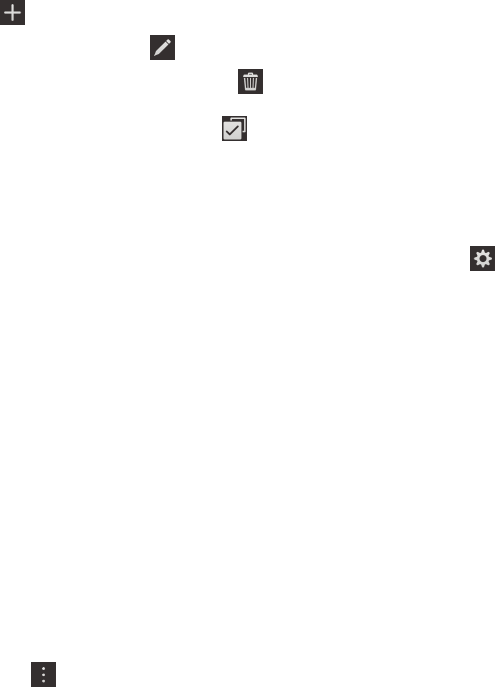
Note: Only credentials that are compatible between the BlackBerry Wallet app and the Password Keeper app are
imported. Credit card credentials are not imported.
After the Password Keeper data is imported, it is removed from the backup file; however, other personal data remains in
the backup file.
Manage passwords in Password Keeper
You can add, change, or delete password records in Password Keeper.
To manage your records perform any of the following actions:
• To add a record, tap . Type the required information, and tap Save.
• To edit a record, select a record and tap . Edit the information, and tap Save.
• To delete a record, touch and hold a record and tap .
Tip: You can multiselect records to delete by tapping .
Change the Password Keeper password
1.
In the Password Keeper application, swipe down from the top of the screen. Tap > Change Password Keeper
Password.
2. Type your current password for Password Keeper.
3. Tap Next.
4. Type a new password.
5. Tap Save.
Use a password or username from Password Keeper
You can copy a password or username and paste it into your login information on a website.
1. In Password Keeper, select a password or username to copy.
2. Tap Copy Password or Copy Username.
The message "Username/Password copied to clipboard successfully" appears.
3. To paste the password or username, do any of the following on the appropriate website:
• Tap the text field > > Paste.
• Tap and hold the text field. Tap Paste.
User Guide Passwords and security
132