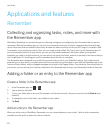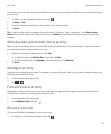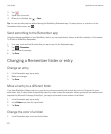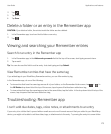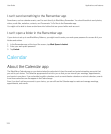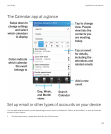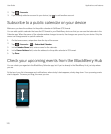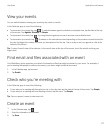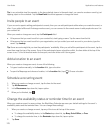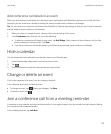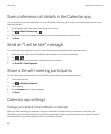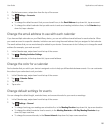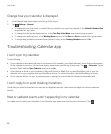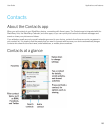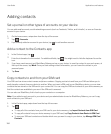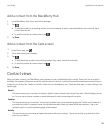Tip: In any schedule view (for example, in the day schedule view or in the week view), you can also create an event by just
tapping a spot on the schedule. Tap the New Event block that appears to change the event.
Invite people to an event
If your account supports adding participants to events, then you can add participants either when you create the event, or
after. If you added a Microsoft Exchange work account, you can connect to the remote server to add people who aren't in
your contact list.
When you create or change an event, tap the Participants field.
• If the person that you want to add is in your contact list, start typing a name. Tap the name from the list.
• If the person that you want to add is in your organization, and you added your work account to your device, type the
name. Tap
Look up.
Tip: Some accounts might let you view the participants' availability. After you add all the participants to the event, tap the
event time near the top of the screen. If any of the participants have a schedule conflict, the time slider at the top of the
screen is red. To find a time that works for everyone, move the slider until it turns green.
Add a location to an event
When you create or change an event, do one of the following:
• To type a location manually, in the Location field, type a location.
• To open the Maps app and choose a location, in the Location field, tap . Choose a location.
Schedule a recurring event
1. When you create or change an event, tap the time for the event.
2. Tap No Recurrence.
3. In the Recurrence drop-down list, tap an option.
4.
When you're finished, tap .
Change the availability status or reminder time for an event
When you create an event, to save you time, the BlackBerry Calendar app uses your default settings for the event's
availability status and the reminder time. You can change these settings.
1. When you create or change an event, tap any of the icons at the top of the screen.
• To change the availability status, in the Status drop-down list, tap Busy, Out of Office, or Free.
• To change the reminder time, in the Reminder drop-down list, tap an option.
2. Tap Save.
User Guide Applications and features
178