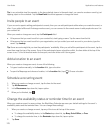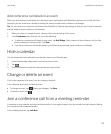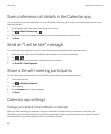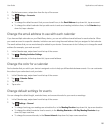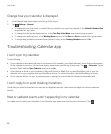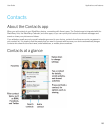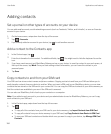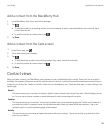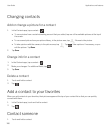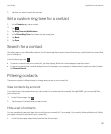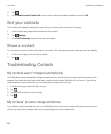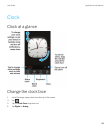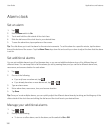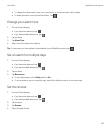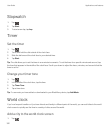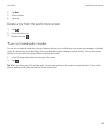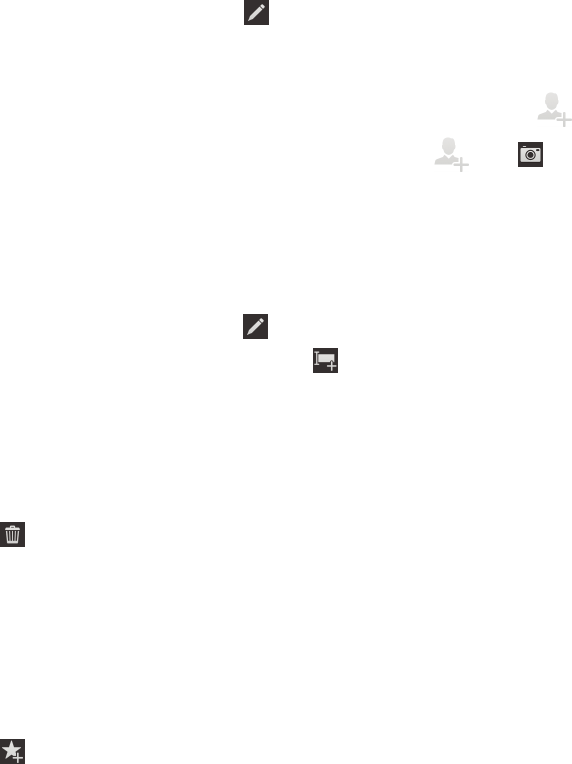
Changing contacts
Add or change a picture for a contact
1.
In the Contacts app, tap a contact > .
• To use a picture from a social networking account that you added, tap one of the available pictures at the top of
the screen.
• To use a saved picture from your picture library, in the picture area, tap . Browse to the picture.
• To take a picture with the camera, in the picture area, tap . Tap . Take a picture. If necessary, crop or
edit the picture. Tap Done.
2. Tap Save.
Change info for a contact
1.
In the Contacts app, tap a contact > .
2.
Make your changes. For additional fields, tap .
3. Tap Save.
Delete a contact
1. Touch and hold a contact.
2.
Tap .
Add a contact to your favorites
When you add contacts to your favorites, their pictures appear at the top of your contact list so that you can quickly
connect with them.
1. In the Contacts app, touch and hold a contact.
2.
Tap .
Contact someone
1. Touch and hold a contact.
User Guide Applications and features
186