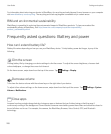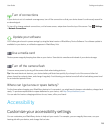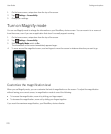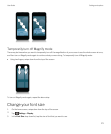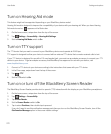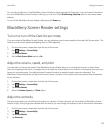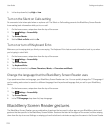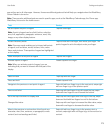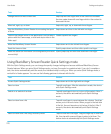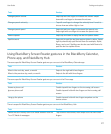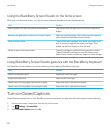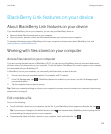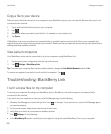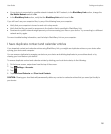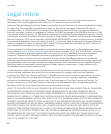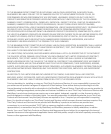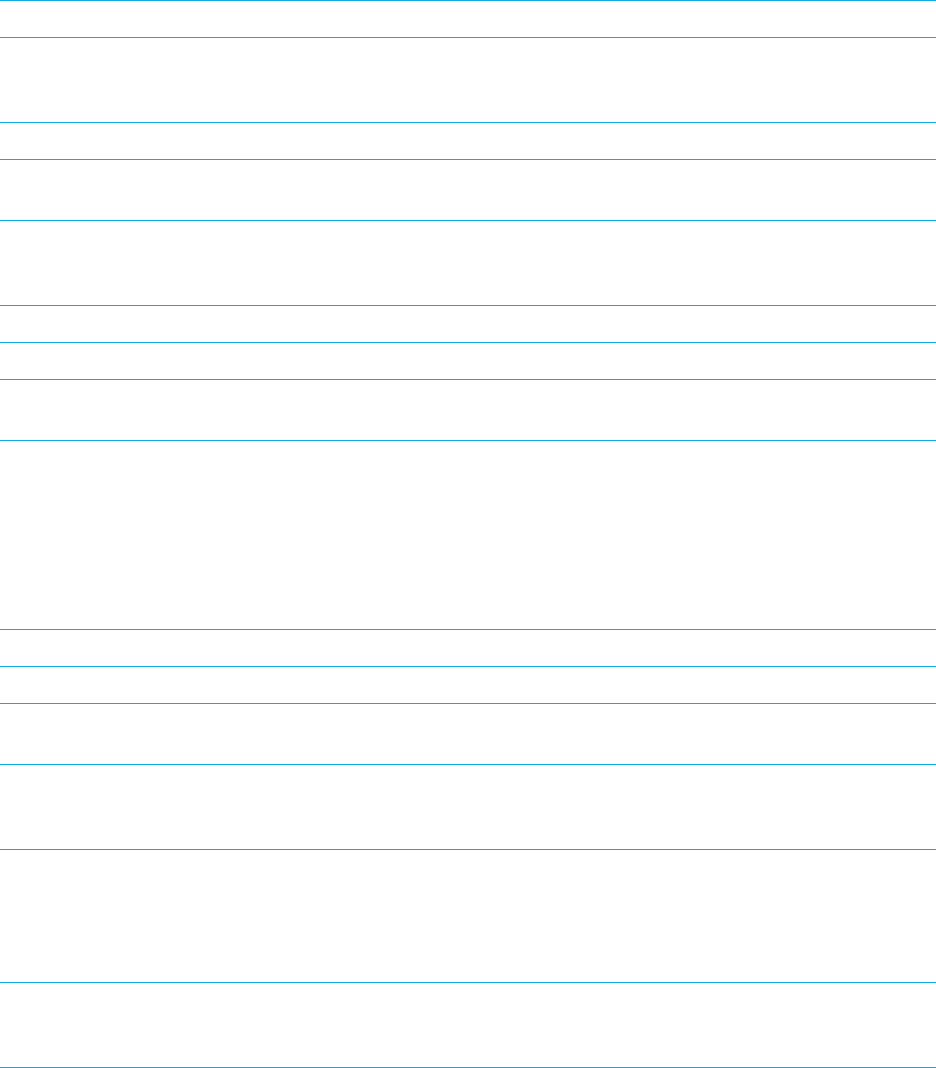
Task Gesture
Change the text or web content size Swipe up with one finger while in the content to increase
the size; swipe down with one finger while in the content to
decrease the size.
Move left, right, up, or down Swipe left, right, up, or down with three fingers.
Stop the BlackBerry Screen Reader from reading that point
of focus
Swipe down and then to the left with one finger.
Perform the default action of the application (such as take a
picture with the Camera app, or start and stop a video in the
Video app)
Double-tap with two fingers.
Mute the BlackBerry Screen Reader Swipe down and to the left with two fingers.
Read the time and date Quickly swipe down and then slide up with one finger.
Read the status bar information (including battery and radio
connectivity)
Quickly swipe up and then slide down with one finger.
Using BlackBerry Screen Reader Quick Settings mode
With the Quick Settings mode, you can change frequently changed settings and access additional BlackBerry Screen
Reader features. When you enter Quick Settings mode, you have 3 seconds to complete a task. If you don't complete a
task, the device automatically exits the mode, and vibrates briefly to notify you. When you enter Quick Settings mode, a
vertical list of tasks appears. You can use the following gestures to interact with the list.
Task
Gesture
Access Quick Settings mode Swipe down and to the right with one finger
Select an item Tap with one finger. After the selection is made, the device
exits Quick Settings mode.
Switch on or switch off an item Tap with one finger to turn on or turn off the switch. After 3
seconds, the device automatically exits Quick Settings
mode.
Select an item from a list Tap with one finger to move between the choices. Each tap
moves you to the next choice. When you get to the last item
in the list, the next tap returns to the top of the list. After 3
seconds, the device automatically exits Quick Settings
mode.
Select an item from a list using Discovery mode Tap and hold with one finger. Drag the finger up or down the
list, then tap with a second finger to select a list item. The
device does not automatically exit Quick Settings mode.
User Guide Settings and options
276