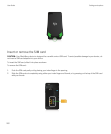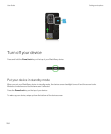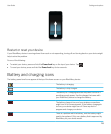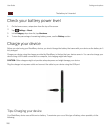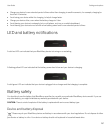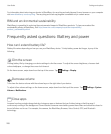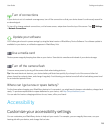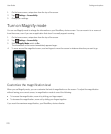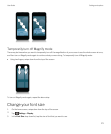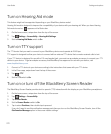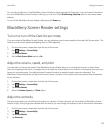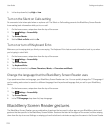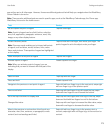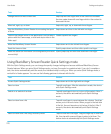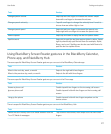1. On the home screen, swipe down from the top of the screen.
2.
Tap Settings > Accessibility.
3. Change your settings.
Turn on Magnify mode
You can use Magnify mode to enlarge the information on your BlackBerry device screen. You can zoom in to or zoom out
from the screen, even if you use an application that doesn't normally support zooming.
1. On the home screen, swipe down from the top of the screen.
2.
Tap Settings > Accessibility.
3. Set the Magnify Mode switch to On.
The information on the screen immediately appears larger.
4.
To move around the magnified screen, use two fingers to move the screen in whatever direction you want to go.
Customize the magnification level
When you use Magnify mode, you can customize the level of magnification on the screen. To adjust the magnification
without leaving your current screen, in magnification mode do one of the following:
• To increase the magnification, zoom in by sliding your fingers apart.
• To decrease the magnification, zoom out by sliding your fingers together.
If you reach the maximum magnification, your BlackBerry device vibrates.
User Guide Settings and options
270