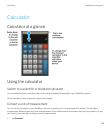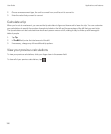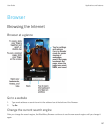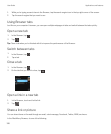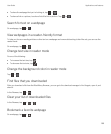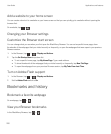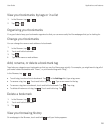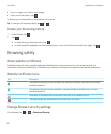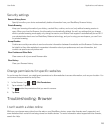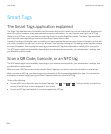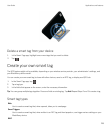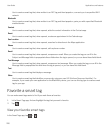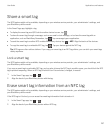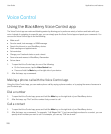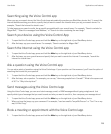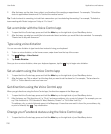Security settings
Remove History Items
Specify how often your device automatically deletes information from your BlackBerry Browser history.
Private Browsing
Keep your browsing information (your history, cached files, cookies, and so on) only while a browsing session is
open. When you close the Browser, the information is automatically deleted. As well, any settings that you change
while in private browsing mode apply only during the session, and Adobe Flash support is automatically turned off. If
your administrator has turned on BlackBerry Balance technology, and you're using your work space, you can't turn
on private browsing.
Accept Cookies
Cookies are used by some sites to send and receive information between the website and the Browser. Cookies can
be helpful as they allow websites to remember information about your preferences and user information, but
cookies can pose a security risk as well.
Clear Cookies and Other Data
Clear some or all of your saved Browser data.
Clear History
Clear your Browser history.
Change permissions for specific websites
As you browse the Internet, you might grant permissions to allow websites to access information, such as your location. You
can remove those permissions at any time.
1.
In the Browser, tap > > Site Permissions.
2. Tap a website. Tap Edit.
3.
Tap beside the permissions that you want to remove.
4. Tap Done.
Troubleshooting: Browser
I can't watch a video online
While you can stream many videos from the web on your BlackBerry device, some video formats aren't supported, and
some websites block content from being viewed on mobile devices. For more information about supported video formats,
search the Help.
User Guide Applications and features
203