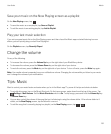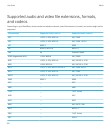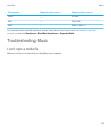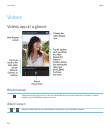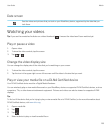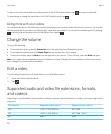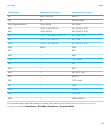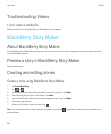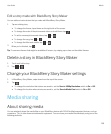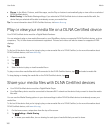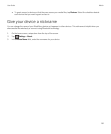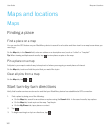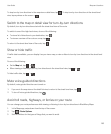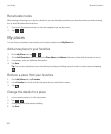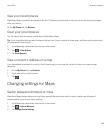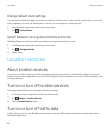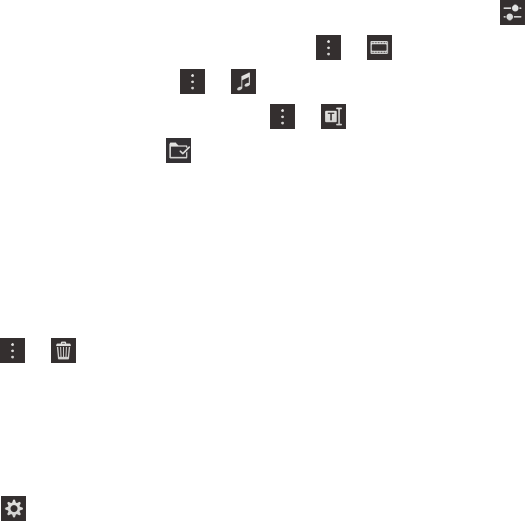
Edit a story made with BlackBerry Story Maker
You can edit and revise stories that you make with BlackBerry Story Maker.
1. Tap an existing story.
• To change the theme, tap a theme on the right side of the screen.
• To change the order of the pictures and videos or to edit them, tap .
• To add or remove pictures and videos, tap > .
• To change the song, tap > .
• To change the titles and credits, tap > .
2.
When you're finished, tap .
Tip: To see more themes that might be available off-screen, try swiping up or down on the visible themes.
Delete a story in BlackBerry Story Maker
1. Touch and hold a story.
2.
Tap > .
Change your BlackBerry Story Maker settings
1. In BlackBerry Story Maker, swipe down from the top of the screen.
2.
Tap .
• To change the resolution that stories are saved in, set the Save in 1080p Resolution switch to On or Off.
• To change the location where stories are saved to, set the Save to Media Card switch to On or Off.
Media sharing
About sharing media
You can wirelessly share the media files on your BlackBerry device with DLNA Certified supported devices, such as
computers, TVs, or other home entertainment equipment. You can share your media files wirelessly using one of the
following methods:
User Guide Media
159