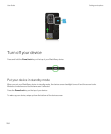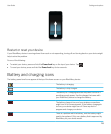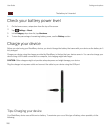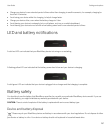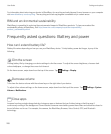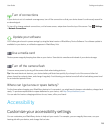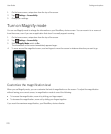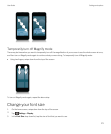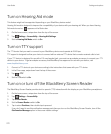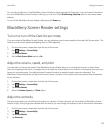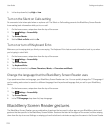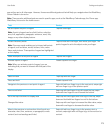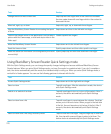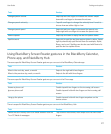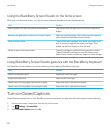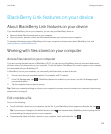Turn on Hearing Aid mode
This feature might not be supported depending on your BlackBerry device model.
Hearing Aid mode is designed to improve the compatibility of your device with your hearing aid. When you have Hearing
Aid mode turned on, appears on the Status bar.
1. On the home screen, swipe down from the top of the screen.
2.
Tap Settings > Accessibility > Hearing Aid Settings.
3. Set the Hearing Aid Mode switch to On.
Turn on TTY support
The TTY device that you want to connect to your BlackBerry device must operate at 45.45 bps.
TTY support is designed to allow your device to connect with an external TTY device that converts received calls to text.
If your TTY device is designed for use with a 2.5-mm headset jack, you must use an adapter accessory to connect your TTY
device to your device. To get an adapter accessory that BlackBerry has approved for use with your device, visit
www.shopblackberry.com.
1. Connect a TTY device to your device according to the instructions that came with your TTY device.
2. In the Phone app, swipe down from the top of the screen.
3.
Tap > TTY.
4. Set the TTY switch to On.
Turn on or turn off the BlackBerry Screen Reader
The BlackBerry Screen Reader provides text-to-speech (TTS) interaction with the display on your BlackBerry smartphone.
1. On the home screen, swipe down from the top of the screen.
2.
Tap Settings > Accessibility.
3. Tap Screen Reader.
4. Set the Screen Reader switch to On.
5. Tap to select Continue, then double tap to proceed.
If you don't want to see this verification message each time you turn on the BlackBerry Screen Reader, turn off the
Confirmation Message option in the screen reader settings.
User Guide Settings and options
272