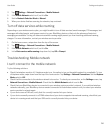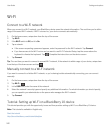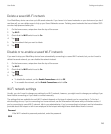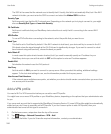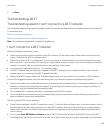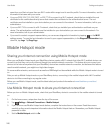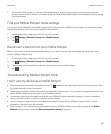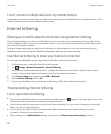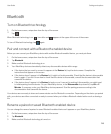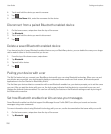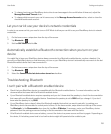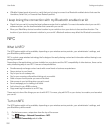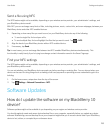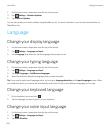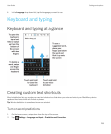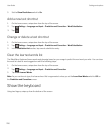Bluetooth
Turn on Bluetooth technology
1. On the home screen, swipe down from the top of the screen.
2.
Tap .
When Bluetooth technology is on, turns blue and appears in the upper-left corner of the screen.
To turn off Bluetooth technology, tap again.
Pair and connect with a Bluetooth enabled device
Before you can connect your BlackBerry device with another Bluetooth enabled device, you must pair them.
1. On the home screen, swipe down from the top of the screen.
2. Tap Bluetooth.
3. Make sure that Bluetooth technology is on.
4. Your BlackBerry device automatically detects any discoverable devices within range.
• If the device that you want to connect to appears in the Devices list, tap the device name. Complete the
instructions that appear on the screen.
• If the device doesn't appear in the Devices list, it might not be discoverable. Check that the device is discoverable
then try again. If you don't know how to check that the device is discoverable, consult the documentation that
came with the device.
• If the device doesn't appear in the Devices list and you can't connect by making it discoverable, you might need
to initiate pairing from the device. On your BlackBerry device, in the Discoverable drop-down list, tap On or 2
Minutes. If necessary, enter your BlackBerry device password. Start the pairing process according to the
documentation that came with the device.
Your devices are now ready to share and communicate over the Bluetooth connection. Depending on the device you paired
with, your devices are either connected or ready to connect when you initiate a Bluetooth related action such as sharing a
file.
Rename a paired or saved Bluetooth enabled device
You can change the name of a paired or saved Bluetooth enabled device as it appears on your BlackBerry device.
1. On the home screen, swipe down from the top of the screen.
2. Tap Bluetooth.
3. Make sure that Bluetooth technology is turned on.
User Guide Settings and options
249