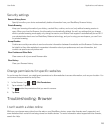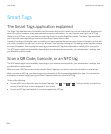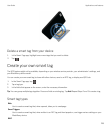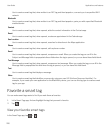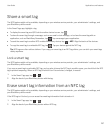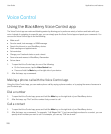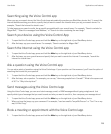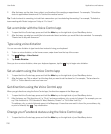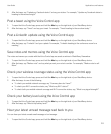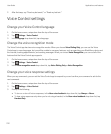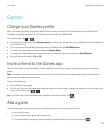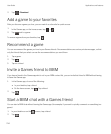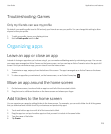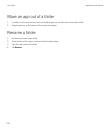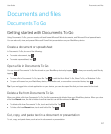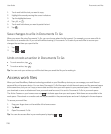2. After the beep, say "Update my Facebook status" and say your status. For example, "Update my Facebook status to
heading to the movies tonight."
Post a tweet using the Voice Control app
1. To open the Voice Control app, press and hold the Mute key on the right side of your BlackBerry device.
2. After the beep, say "Tweet" and say your tweet. For example, "Tweet heading to the car show today."
Post a LinkedIn update using the Voice Control app
1. To open the Voice Control app, press and hold the Mute key on the right side of your BlackBerry device.
2. After the beep, say "LinkedIn" and your update. For example, "LinkedIn heading to the conference room for a
meeting."
Save notes and memos using the Voice Control app
The notes and memos you create with the Voice Control app are saved as entries in BlackBerry Remember.
1. To open the Voice Control app, press and hold the Mute key on the right side of your BlackBerry device.
2. After the beep, say "Make a note" and say what you want your note to contain. For example, "Make a note to call
Mom."
Check your wireless coverage status using the Voice Control app
1. To open the Voice Control app, press and hold the Mute key on the right side of your BlackBerry device.
2. After the beep, do one of the following:
• To check your mobile network coverage, say "How many bars do I have?"
• To check your Wi-Fi connection status, say "What is my Wi-Fi status?"
• To check both your mobile network coverage and Wi-Fi connection status, say, "What is my signal strength?"
Check your battery level using the Voice Control app
1. To open the Voice Control app, press and hold the Mute key on the right side of your BlackBerry device.
2. After the beep, say "What is my battery level?"
Hear your latest unread message read back to you
You can hear your latest unread email message or text message.
1. To open the Voice Control app, press and hold the Mute key on the right side of your BlackBerry device.
User Guide Applications and features
211