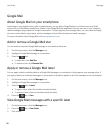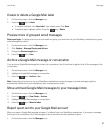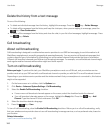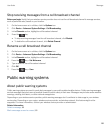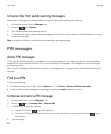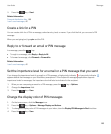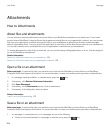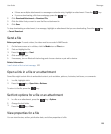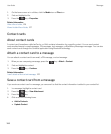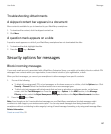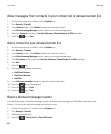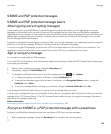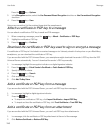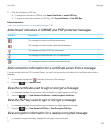Attachments
How to: Attachments
About files and attachments
You can view and download attachments and store them on your BlackBerry smartphone or a media card. If your email
account uses a BlackBerry Enterprise Server that supports accessing files on your organization's network, you can preview
files from your organization's network and save the files to your smartphone or attach them directly to email messages
without downloading them. You can use the Files application to view a list of all the files that are saved on your smartphone.
You can also rename, move, and delete files on your organization's network from your smartphone.
To change attachments or files that you download, you can use third-party editing applications, such as , that are designed
for use on BlackBerry smartphones.
Related information
Search for a file that is saved on your smartphone, 124
Search for a file that is saved on your organization's network, 124
Open a file or an attachment
Before you begin: To perform this task, your email account must use the BlackBerry Internet Service or a BlackBerry
Enterprise Server that supports this feature. For more information, contact your wireless service provider or administrator.
1.
In a message, meeting invitation, or calendar entry, press the key.
2. If necessary, click Retrieve Attachment Information.
3. Click Open Attachment.
4. If necessary, on the Attachments screen, click an attachment.
5. If necessary, in the dialog box, select an option.
Related information
I can't turn on cell broadcasting, 122
Save a file or an attachment
Before you begin: To perform this task, your email account must use the BlackBerry Internet Service or a BlackBerry
Enterprise Server that supports this feature. For more information, contact your wireless service provider or administrator.
1. In a message, in a calendar entry, or on a webpage, do one of the following:
• If there is only one attachment in a message or calendar entry, press the key.
User Guide Messages
104