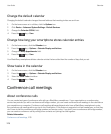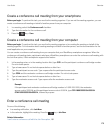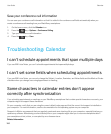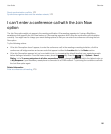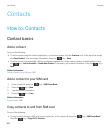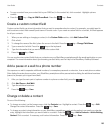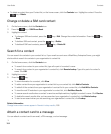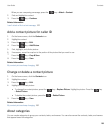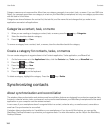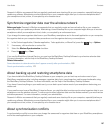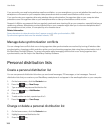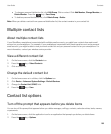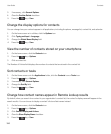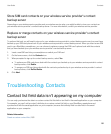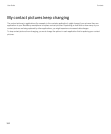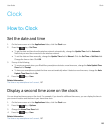Category names are not case sensitive. More than one category can apply to a contact, task, or memo. If you use IBM Lotus
Notes, you can apply more than one category to a task on your BlackBerry smartphone, but only one category synchronizes
with the task in Lotus Notes.
Categories are shared between the contact list, the task list, and the memo list and changes that you make in one
application are made in all applications.
Categorize a contact, task, or memo
1.
When you are creating or changing a contact, task, or memo, press the key > Categories.
2.
Select the checkbox beside a category.
3.
Press the key > Save.
To remove a category from a contact, task, or memo, clear the checkbox beside the category.
Create a category for contacts, tasks, or memos
You can create categories to organize items in the Contacts application, Tasks application, and MemoPad.
1. On the home screen or in the Applications folder, click the Contacts icon, Tasks icon, or MemoPad icon.
2.
Press the key > Filter.
3.
Press the key > New.
4. Type a name for the category.
5.
Press the key on the keyboard.
To delete a category, highlight the category. Press the key > Delete.
Synchronizing contacts
About synchronization and reconciliation
The wireless data synchronization and wireless email reconciliation features are designed to synchronize organizer data
(contacts, calendar entries, tasks, and memos) and reconcile email between your BlackBerry smartphone and the email
application on your computer over the wireless network.
In rare cases, if your smartphone doesn't recognize fields in a contact, calendar entry, or email account, some data or
email can't be synchronized or reconciled.
If wireless data synchronization isn't available on your smartphone or if you turned off this feature, you can use the
BlackBerry Desktop Software to synchronize your organizer data. For more information, see the Help in the BlackBerry
Desktop Software.
User Guide Contacts
186