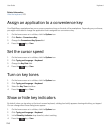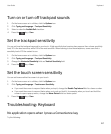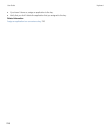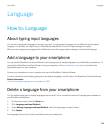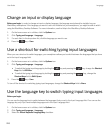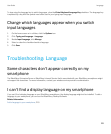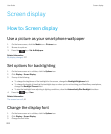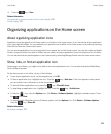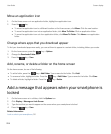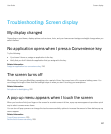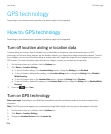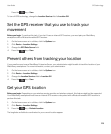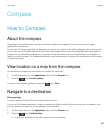Move an application icon
1. On the Home screen or in an application folder, highlight an application icon.
2.
Press the key.
• To move the application icon to a different location on the Home screen, click Move. Click the new location.
• To move the application icon into an application folder, click Move To Folder. Click an application folder.
• To move the application icon out of an application folder, click Move To Folder. Click Home or an application
folder.
Change where apps that you download appear
To find your downloaded apps more easily, you can set them to appear in a certain folder, including folders you create.
1.
On the home screen, press the key > Options.
2. Change the Downloads Folder field.
3.
Press the key > Save.
Add, rename, or delete a folder on the home screen
On the home screen, do one of the following:
• To add a folder, press the key > Add Folder. Type a name for the folder. Click Add.
• To rename a folder, highlight a folder. Press the key > Edit Folder. Type a name for the folder. Click Save.
• To delete a folder, highlight a folder. Press the key > Delete.
Add a message that appears when your smartphone is
locked
1. On the home screen or in a folder, click the Options icon.
2. Click Display > Message on Lock Screen.
3. Type the text that you want to appear on the screen when your smartphone is locked.
4.
Press the key > Save.
Related information
Lock or unlock your smartphone, 30
User Guide Screen display
224