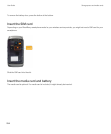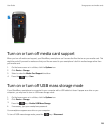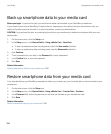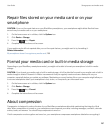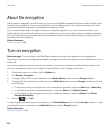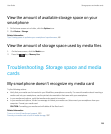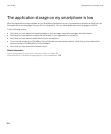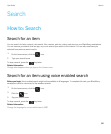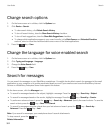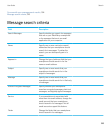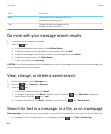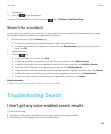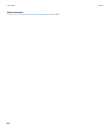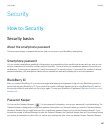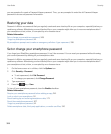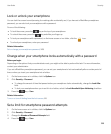Change search options
1. On the home screen or in a folder, click the Options icon.
2. Click Device > Search.
• To clear search history, click Delete Search History.
• To turn off search history, clear the Show Search History checkbox.
• To turn off web suggestions, clear the Show Web Suggestions checkbox.
• To change which applications appear in your search results, in the Data Sources and Extended Providers
sections, select or clear the checkbox beside one or more of the listed applications.
3.
Press the key > Save.
Change the language for voice enabled search
1. On the home screen or in a folder, click the Options icon.
2. Click Typing and Language > Language.
3. Change the Voice Search field.
4.
Press the key > Save.
Search for messages
You can search for messages on your BlackBerry smartphone. You might also be able to search for messages in the email
application on your computer or in another associated email account if your email account uses the BlackBerry Internet
Service or a BlackBerry Enterprise Server that supports this feature.
On the home screen, click the Messages icon.
• To search for messages based on the subject, highlight a message. Press the key > Search by > Subject.
• To search for messages based on the sender, highlight a message. Press the key > Search by > Sender.
• To perform an advanced search, press the key > Search by > Advanced. Specify the search criteria. To save the
search criteria, press the
key > Save. Click Search.
• To search for messages using the criteria from your last advanced search, press the key > Search by >
Advanced. Press the key > Last.
Note
: If you search for messages, your smartphone doesn't search attachments.
To stop a search, press the key.
Related information
User Guide Search
302