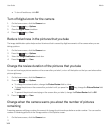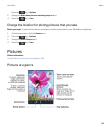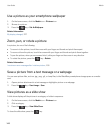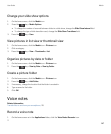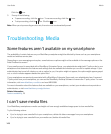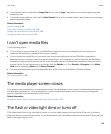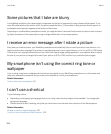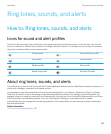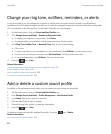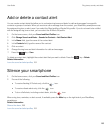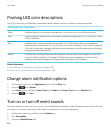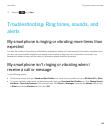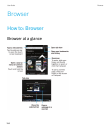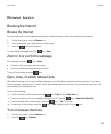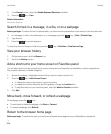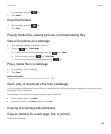Change your ring tone, notifiers, reminders, or alerts
In any sound profile, you can change your ring tone or notifier tone to an audio file that's stored in your BlackBerry
smartphone's built-in media storage or media card. You can also change the options for volume, notifications during calls,
LED, and vibration in all of the profiles. The All Alerts Off profile can't be changed.
1. On the home screen, click your Sound and Alert Profiles icon.
2. Click Change Sounds and Alerts > Sounds for Selected Profile.
• To change your ring tone or ring volume, click Phone.
• To change notifiers or reminders, click to expand a section. Click an option.
3. In the Ring Tone, Notifier Tone, or Reminder Tone field, do one of the following:
• Click a tone.
• To use a song that is on your smartphone or on a media card, click All Music. Find and click a song.
• To use a voice note that you recorded, click All Voice Notes. Find and click a voice note.
• To use a preloaded alert, click All Alerts. Find and click an alert.
4.
Press the key > Save.
Related information
I can't change the number of times that my smartphone rings, 75
Add or delete a contact alert, 153
Add or delete a custom sound profile, 152
Icons for sound and alert profiles, 151
Add or delete a custom sound profile
In addition to the preloaded sound profiles, you can create your own custom sound profiles.
1. On the home screen, click your Sound and Alert Profiles icon.
2. Click Change Sounds and Alerts > Profile Management > Add Custom Profile.
3. In the Name field, type a name for the profile.
4. Click the item that you want to change.
5. Change the ring tone, notifier, or reminder information.
6.
Press the key > Save.
To delete a custom sound profile, highlight the profile. Press the key > Delete.
Related information
Icons for sound and alert profiles, 151
User Guide Ring tones, sounds, and alerts
152