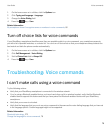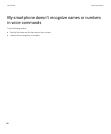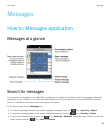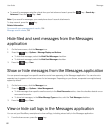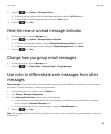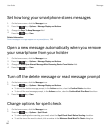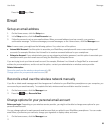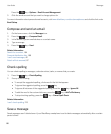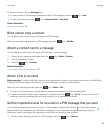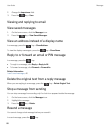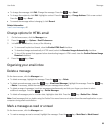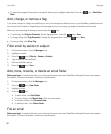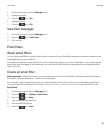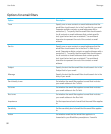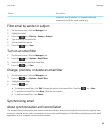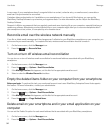On the home screen, click the Messages icon.
• To save an email or PIN message, highlight an email or PIN message. Press the key > Save.
• To save a draft email, press the key > Compose Email > Save Draft.
Related information
View saved messages, 88
Blind carbon copy a contact
You can blind carbon copy a contact in an email or a PIN message.
When you are composing an email or a PIN message, press the key > Add Bcc.
Attach a contact card to a message
You can attach a contact card to an email, a PIN message, or a text message.
1.
When you are composing a message, press the key > Attach > Contact.
2. Find and highlight a contact.
3.
Press the key > Continue.
Related information
I can't attach a file to a text message, 122
Attach a file to an email
Before you begin: To attach a file that is saved on your organization's network, your email account must use a BlackBerry
Enterprise Server that supports this feature. For more information, contact your administrator.
When you are composing an email, press the key > Attach > File.
• To attach a file that is saved on your BlackBerry smartphone or media card, find and click the file.
• To attach a file that is saved on your organization's network, press the key > Go To. Find and click the file. If
necessary, type the credentials that you use to connect to your organization's network.
Set the importance level for an email or a PIN message that you send
If you change the importance level of an email or a PIN message, a high priority indicator or low priority indicator
appears beside that message on your BlackBerry smartphone. If the recipient's messaging application supports
importance levels for messages, the importance level will also be indicated to the recipient.
1.
When you are composing an email or a PIN message, press the key > Options.
User Guide Messages
87