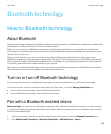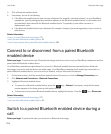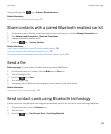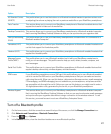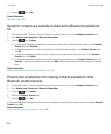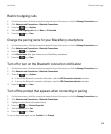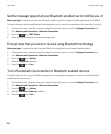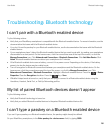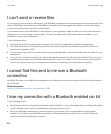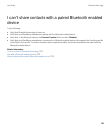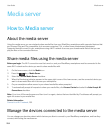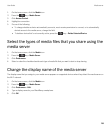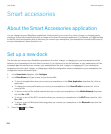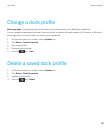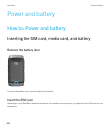Troubleshooting: Bluetooth technology
I can't pair with a Bluetooth enabled device
Try the following actions:
• Verify that your BlackBerry smartphone is compatible with the Bluetooth enabled device. For more information, see the
documentation that came with the Bluetooth enabled device.
• If you don't know the passkey for your Bluetooth enabled device, see the documentation that came with the Bluetooth
enabled device.
• If your smartphone doesn't detect the Bluetooth enabled device that you want to pair with, try making your smartphone
discoverable for a short period. On the home screen, click the connections area at the top of the screen, or click the
Manage Connections icon. Click Networks and Connections > Bluetooth Connections. Click Add New Device. Click
Listen. Bluetooth enabled devices can detect your smartphone for 2 minutes.
• If the Bluetooth enabled device uses a battery, connect it to a power source. Depending on the device, if the battery
power is too low the device may be unable to pair.
• Turn off encryption for Bluetooth connections between your smartphone and the Bluetooth enabled device. On the
home screen, click the connections area at the top of the screen, or click the Manage Connections icon. Click
Networks and Connections > Bluetooth Connections. Highlight a Bluetooth enabled device. Press the > Device
Properties. Clear the Encryption checkbox. Press the key > Save.
• If Mobile Hotspot mode is turned on, verify that you are trying to connect to a Bluetooth enabled device using the
Handsfree, Headset, Serial Port, or Dial-Up Networking profiles.
My list of paired Bluetooth devices doesn't appear
Try the following actions:
• Verify that Bluetooth technology is turned on.
• Verify that you added Bluetooth enabled devices to the paired Bluetooth enabled devices list.
I can't type a passkey on a Bluetooth enabled device
If you can't type a passkey on a Bluetooth enabled device, the passkey might already be defined.
On your BlackBerry smartphone, in the Enter passkey for <device name> field, try typing 0000.
User Guide Bluetooth technology
281