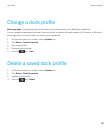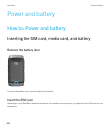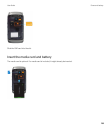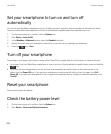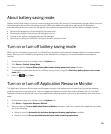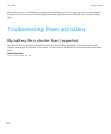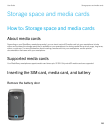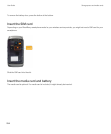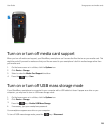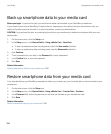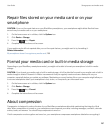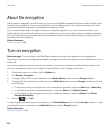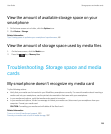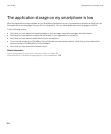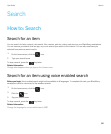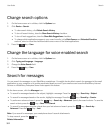Turn on or turn off media card support
When you turn off media card support, your BlackBerry smartphone can't access the files that are on your media card. This
might be useful if you want to make sure that your files are saved to your smartphone's built-in media storage rather than
your media card.
1. On the home screen or in a folder, click the Options icon.
2. Click Device > Storage.
3. Select or clear the Media Card Support checkbox.
4.
Press the key > Save.
Turn on or turn off USB mass storage mode
If your BlackBerry smartphone is connected to your computer with a USB cable but doesn't appear as a drive on your
computer, you may have to turn on USB mass storage mode.
1. On the home screen or in a folder, click the Options icon.
2. Click Device > Storage.
3.
Press the key > Enable USB Mass Storage.
4. If necessary, type your smartphone password.
Your smartphone appears as a drive on your computer.
To turn off USB mass storage mode, press the key > Disconnect.
User Guide Storage space and media cards
295