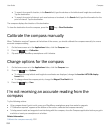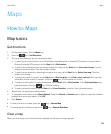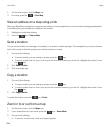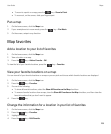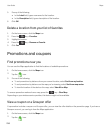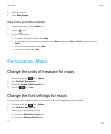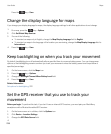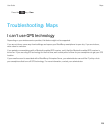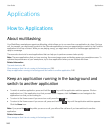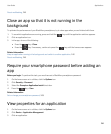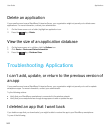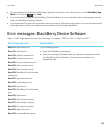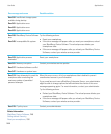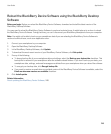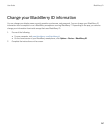Applications
How to: Applications
About multitasking
Your BlackBerry smartphone supports multitasking, which allows you to run more than one application at a time. During a
call, for example, you might want to switch to the Calendar application to view your appointments or switch to the Contacts
application to look up a contact. While you are playing a song, you might want to switch to the Messages application to
reply to a message.
There are also shortcuts for most applications that can help you to perform common tasks quickly.
Note: The more applications that you have running, the more storage space and battery power your smartphone uses. To
optimize the performance of your smartphone, try to close applications when you are finished with them.
Related information
Tips and shortcuts, 44
Close an app so that it is not running in the background, 241
Keep an application running in the background and switch to another application, 240
Keep an application running in the background and
switch to another application
•
To switch to another application, press and hold the key until the application switcher appears. Click an
application icon. If the application icon that you want doesn't appear, click the Home icon and navigate to the
application icon that you are looking for.
•
To return to the Home screen if you are not on a call, press the key.
•
To return to the Home screen if you are on call, press and hold the key until the application switcher appears.
Click the
Home icon.
Note
: If you press the key while you are on a call, you will end the call even if you have switched to another
application.
Related information
Close an app so that it is not running in the background, 241
User Guide Applications
240