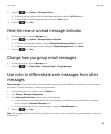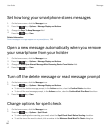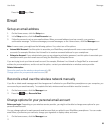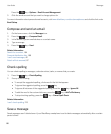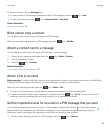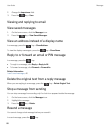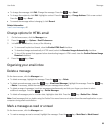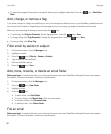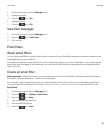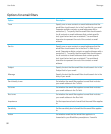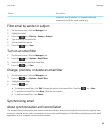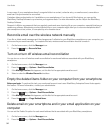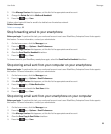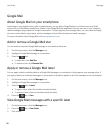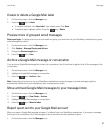1. On the home screen, click the Messages icon.
2. Highlight an email.
3.
Press the key > File.
4. Highlight a folder.
5.
Press the key > File.
View filed messages
1. On the home screen, click the Messages icon.
2.
Press the key > View Folder.
3. Click a folder.
Email filters
About email filters
You can create email filters to specify which email is forwarded to your BlackBerry smartphone and which remains in the
email application on your computer.
Email filters are applied to email based on the order in which they appear in your list of email filters. If you create multiple
email filters that could apply to the same email, you must decide which one should be applied first by placing that filter
higher in the list.
Create an email filter
Before you begin: To perform this task, your work email account must use a BlackBerry Enterprise Server that supports
this feature. For more information, contact your administrator.
For information about completing this task for a personal email account that you have on your BlackBerry smartphone
(such as Google Mail or Windows Live Hotmail), visit www.blackberry.com/docs/smartphones and click the link under
Email Setup.
1. On the home screen, click the Messages icon.
2.
Press the key > Options > Email Filters.
3.
Press the key > New.
4. Type a name for the email filter.
5. Set the email filter options.
6.
Press the key > Save.
User Guide Messages
91