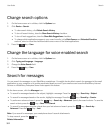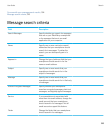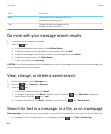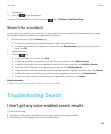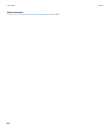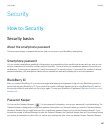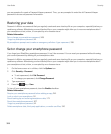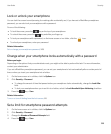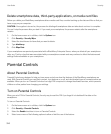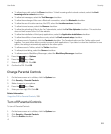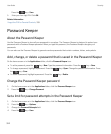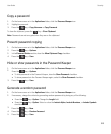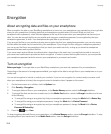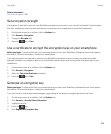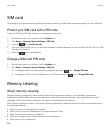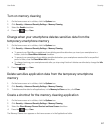Delete smartphone data, third-party applications, or media card files
Before you delete your BlackBerry smartphone data or media card files, consider backing up the data and files so that you
have a copy on your computer.
CAUTION: If encryption is turned on, the process for deleting all smartphone data can take about one hour to complete.
You can't stop the process after you start it. If you reset your smartphone, the process restarts after the smartphone
restarts.
1. On the home screen or in a folder, click the Options icon.
2. Click Security > Security Wipe.
3. Select the checkboxes for items that you want to delete.
4. Type blackberry.
5. Click Wipe Data.
If your smartphone was previously associated with a BlackBerry Enterprise Server, when you delete all your smartphone
data, any IT policy rules that were associated with your smartphone remain and may continue to affect the features and
settings that are available on your smartphone.
Parental Controls
About Parental Controls
Parental Controls are designed to help you have more control over how the features of the BlackBerry smartphone are
used. With Parental Controls you can block content, turn features on or off, and decide what types of communication are
available. When you turn on Parental Controls a four-digit PIN is required to change the allowed services, which prevents
children or other parties from changing your settings.
Turn on Parental Controls
When you set a PIN for Parental Controls, the only way to reset the PIN if you forget it is to delete all the data on the
smartphone.
To turn on Parental Controls:
1. On the home screen or in a folder, click the Options icon.
2. Click Security > Parental Controls.
3. Select the Enable checkbox to turn on Parental Controls.
4. Select one or more of the following options to allow or limit the use of the feature:
User Guide Security
310