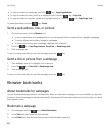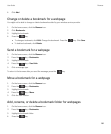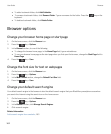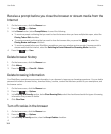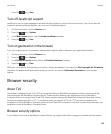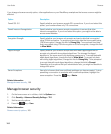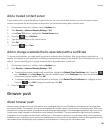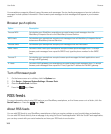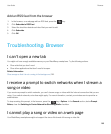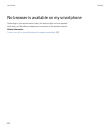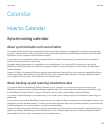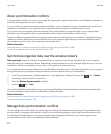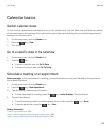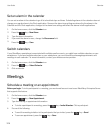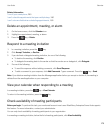Your smartphone supports different types of browser push messages. Service loading messages and service indication
messages include updated information. Other browser push messages include messages that appear in your browser
cache.
Browser push options
Option Description
Process MDS Set whether your BlackBerry smartphone accepts browser push messages from the
BlackBerry Enterprise Server or the BlackBerry Internet Service.
MDS Hosts Set whether your smartphone accepts push messages from all BlackBerry Enterprise Server
instances or BlackBerry Internet Services.
Process SMSC Set whether your smartphone accepts push messages that are SMS-based.
SMSC Hosts Set which SMSC hosts your smartphone accepts browser push messages from. To accept
browser push messages from a specific SMSC host, type the phone number for the SMSC
host.
Process IP Set whether your smartphone accepts browser push messages that web applications send
through a WAP gateway.
IP Hosts Set which WAP gateways your smartphone accepts browser push messages from. To accept
browser push messages from a specific IP host, type the IP address for the WAP gateway.
Turn off browser push
1. On the home screen or in a folder, click the Options icon.
2. Click Device > Advanced System Settings > Browser Push.
3. Clear the Enable Push checkbox.
4.
Press the key > Save.
RSS feeds
For more information about using RSS feeds on your BlackBerry smartphone, on the Home screen or in a folder, click the
Social Feeds icon. Press the key > Help.
About RSS feeds
You can add RSS feeds to your BlackBerry smartphone so that you receive updates on your favorite blogs and websites.
You can add RSS feeds directly from a webpage or by using the Social Feeds application. With the Social Feeds application,
you can stay current with your social networks and view your RSS feeds in one location.
User Guide Browser
168