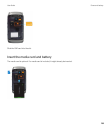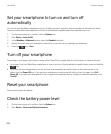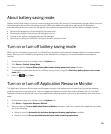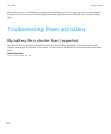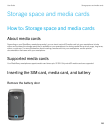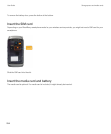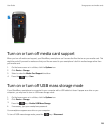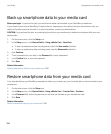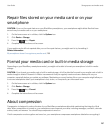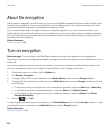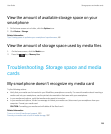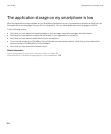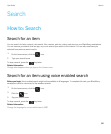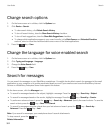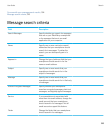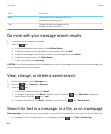Repair files stored on your media card or on your
smartphone
CAUTION: If you run the repair feature on your BlackBerry smartphone, your smartphone might delete files that have
errors from your media card or on your smartphone.
1.
On the home screen or in a folder, click the Options icon.
2. Click Device > Storage.
3.
Press the key > Repair.
4. Complete the instructions on the screen.
If your media card is still not repaired after you run the repair feature, you might want to try formatting it.
Related information
My smartphone doesn't recognize my media card, 299
Format your media card or built-in media storage
Depending on your BlackBerry smartphone model, you might not be able to format your smartphone's built-in media
storage.
CAUTION
: If you format your media card or built-in media storage, all of the data that's saved to your media card or built-in
media storage is deleted. Research In Motion recommends that you regularly create and save a backup file on your
computer, especially before you update any software. Maintaining a current backup file on your computer might allow you
to recover smartphone data if your smartphone is lost, stolen, or corrupted by an unforeseen issue.
1. On the home screen or in a folder, click the Options icon.
2. Click Device > Storage.
3.
Press the key > Format.
4. Complete the instructions on the screen.
About compression
Compression is designed to reduce the size of your BlackBerry smartphone data while maintaining the integrity of that
data. When compression is turned on, your smartphone can compress your data, including messages, contacts, calendar
entries, tasks, and memos. You should keep compression turned on.
If both compression and encryption are turned on, your smartphone compresses smartphone data before encrypting it.
User Guide Storage space and media cards
297