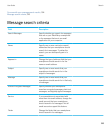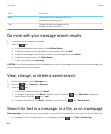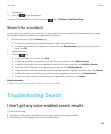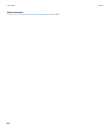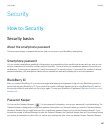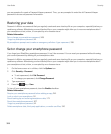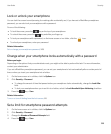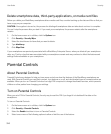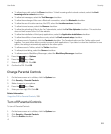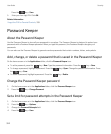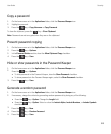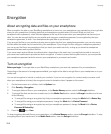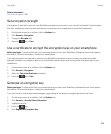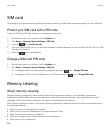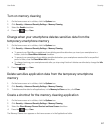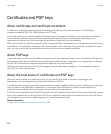• To allow phone calls, select the Phone checkbox. To limit incoming calls to stored contacts, select the Limit
incoming calls to contacts checkbox.
• To allow text messages, select the Text Messages checkbox.
• To allow the exchange of files over a Bluetooth connection, select the Bluetooth checkbox.
• To allow the use of location services, like GPS, select the Location services checkbox.
• To allow Internet access, select the Browser checkbox.
• To allow the uploading of files to the YouTube website, select the YouTube Uploader checkbox. This restriction
does not limit access to the YouTube website.
• To allow the installation of third party applications, select the Application installations checkbox.
• To allow the addition of new email accounts, select the Email account setup checkbox.
• To allow access to Facebook, click the Facebook checkbox. The Facebook option and the Twitter option work
together. You must either allow or restrict access to both applications. If you select or clear the checkbox for one
option, the setting is automatically applied to the other option.
• To allow access to Twitter, select the Twitter checkbox.
• To allow picture taking, select the Camera checkbox.
• To allow access to BlackBerry Messenger, select the BlackBerry Messenger checkbox.
5.
Press the key > Options.
6.
Press the key > Save.
7. Enter a four-digit PIN. Click OK.
8. Confirm the PIN. Click OK.
Change Parental Controls
1. On the home screen or in a folder, click the Options icon.
2. Click Security > Parental Controls.
3. Make changes to your options.
4.
Press the key > Save.
5. Enter your four-digit PIN. Click OK.
Related information
I forgot the PIN for Parental Controls, 339
Turn off Parental Controls
To turn off Parental Controls
1. On the home screen or in a folder, click the Options icon.
2. Click Security > Parental Controls.
3. Clear the Enable checkbox.
4.
User Guide Security
311