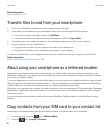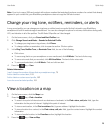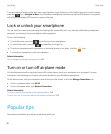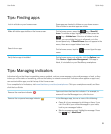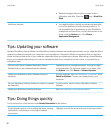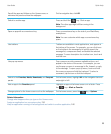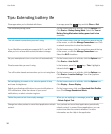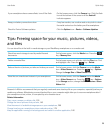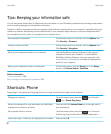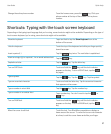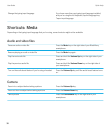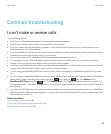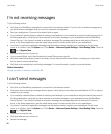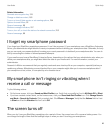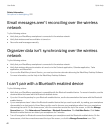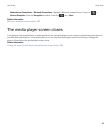Tips: Keeping your information safe
You can take some simple steps to help prevent the information on your BlackBerry smartphone from being compromised,
such as avoiding leaving your smartphone unattended.
Research In Motion recommends that you regularly create and save a backup file on your computer, especially before you
update any software. Maintaining a current backup file on your computer might allow you to recover smartphone data if
your smartphone is lost, stolen, or corrupted by an unforeseen issue.
Set a smartphone password. On the home screen or in a folder, click the Options icon.
Click Security > Password.
Encrypt contacts and files. On the home screen or in a folder, click the Options icon.
Click Security > Encryption.
Back up your smartphone data to your computer. Use the BlackBerry Desktop Software to back up your
smartphone data to your computer. To download the
BlackBerry Desktop Software, from your computer, visit
www.blackberry.com/desktop and select the appropriate
option for your computer.
Back up your smartphone data to a media card. On the home screen, click the Setup icon. In the Setup
section, click Device Switch > Save Data.
Related information
Turn on encryption, 298
Set or change your smartphone password, 308
Shortcuts: Phone
Depending on the typing input language that you're using, some shortcuts might not be available.
Change your ring tone
From the home screen, press the key. Press the
key > Phone Ring Tones.
Send an incoming call to voice mail when your BlackBerry
smartphone is inserted in a holster
Press and hold the Volume Down key on the right side of
your smartphone.
Set up speed dial for a contact
From the home screen, press the key. Press and
hold the key that you would like to assign speed dial to.
Insert a plus sign (+) when you are typing a phone number Press and hold 0.
User Guide Quick Help
36