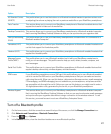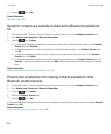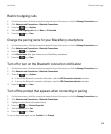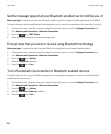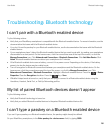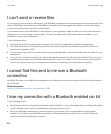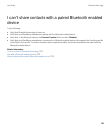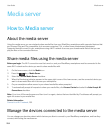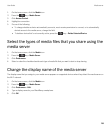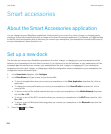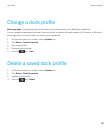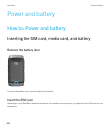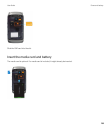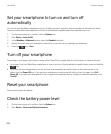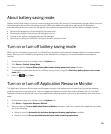Media server
How to: Media server
About the media server
Using the media server you can wirelessly share media files from your BlackBerry smartphone with supported devices that
are Universal Plug and Play compatible, such as some computers, TVs, or other home entertainment equipment.
Supported devices connect to your smartphone using a Wi-Fi network to access your shared media files so that you can
play the files on the connected devices.
Share media files using the media server
Before you begin: The Wi-Fi connection must be turned on, and your BlackBerry smartphone must be connected to the
same Wi-Fi network as the device you want to share media files with.
1. On the home screen, click the Media icon.
2.
Press the key > Media Server.
3. Select the Turn on Media Server checkbox.
4. When the file sharing indicator appears in the upper-right corner of the home screen, use the connected device you
want to share media files with to access your smartphone.
5. On your smartphone allow access to your shared media files when prompted.
6. To automatically accept all requests to share your media files, click Access Control and select the Auto Accept All
Connections checkbox.
Note
: If you turn off the media server and then turn it on again, devices that are identified by IP addresses will prompt you
again for access to your media files.
Related information
Connect to a Wi-Fi network, 261
Manage the devices connected to the media server
You can change your decisions about which devices you allow to connect to your BlackBerry smartphone, and how they
connect, while using the media server.
User Guide Media server
284