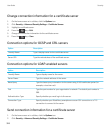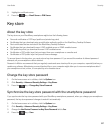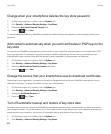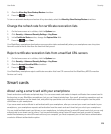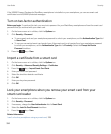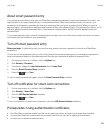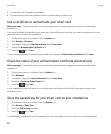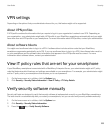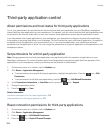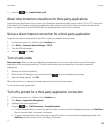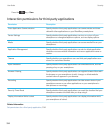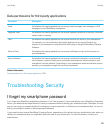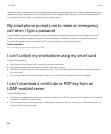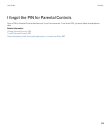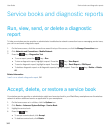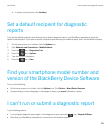Third-party application control
About permissions and trust status for third-party applications
You or your administrator can set permissions that control how third-party applications on your BlackBerry smartphone
interact with the other applications on your smartphone. For example, you can control whether third-party applications can
access data or the Internet, make calls, or track your location. Some applications require specific permissions to work.
If you have added a third-party application to your smartphone, your smartphone is designed to prevent the application
from sending or receiving data without your knowledge. The first time that you open a third-party application, you might be
prompted to trust the application or to set permissions for it. If you trust the application, your smartphone sets most
permissions for the application to Allow. You can change the permissions for a specific application or all applications in the
smartphone options.
Set permissions for a third-party application
Note: Changing permissions for third-party applications can significantly affect the operation of applications on your
BlackBerry smartphone. For more information about how changing these permissions might affect the operation of the
applications on your smartphone, contact your wireless service provider or administrator.
1. On the home screen or in a folder, click the Options icon.
2. Click Device > Application Management.
• To set permissions for a specific third-party application, highlight the application. Press the key > Edit
Permissions.
• To set permissions for all third-party applications, press the key > Edit Default Permissions.
3.
In the Connections, Interactions, or User Data section, press the key > Expand.
4. Change the permission fields.
5.
Press the key > Save.
Related information
Interaction permissions for third-party applications, 336
Data permissions for third-party applications, 337
Reset connection permissions for third-party applications
1. On the home screen or in a folder, click the Options icon.
2. Click Device > Application Management.
3.
Press the key > Edit Default Permissions.
4.
Press the key > Reset All Firewall Prompts.
User Guide Security
334