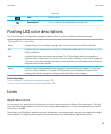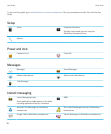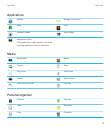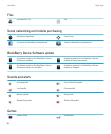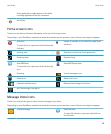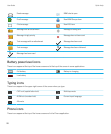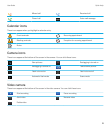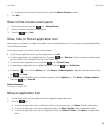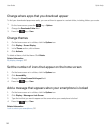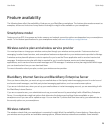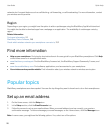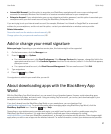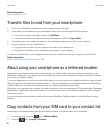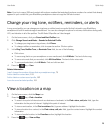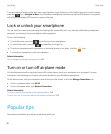• To add the shortcut to your Favorites panel, select the Mark as Favorite checkbox.
3. Click Add.
Show or hide a home screen panel
1.
On the home screen, press the key > Manage Panels.
2.
Select or clear the checkbox for each panel.
3.
Press the key > Save.
Show, hide, or find an application icon
Depending on your theme, you might not be able to hide some application icons. You can also hide optional BlackBerry
Device Software updates.
On the home screen or in a folder, do any of the following:
• To see all your application icons, on the navigation bar, click All.
• To hide an application icon, highlight the icon. Press the key > Hide Icon. If the icon appears in other panels,
you can hide the icon in all panels or in the current panel only.
• To show all hidden application icons, press the key > Show All Icons.
• To stop hiding an application icon, highlight the icon. Press the key > Unhide Icon.
• To hide the icon, click the Options icon. Click Device > Software Updates. Highlight a software version. Press
the key > Hide.
• To show all hidden BlackBerry Device Software updates, click the Options icon. Click Device > Software Updates.
Press the key > Show All.
Related information
My display changed, 227
Move an application icon
1. On the Home screen or in an application folder, highlight an application icon.
2.
Press the key.
• To move the application icon to a different location on the Home screen, click Move. Click the new location.
• To move the application icon into an application folder, click Move To Folder. Click an application folder.
• To move the application icon out of an application folder, click Move To Folder. Click Home or an application
folder.
User Guide Quick Help
23