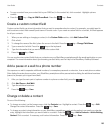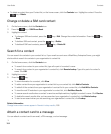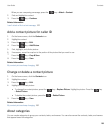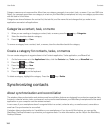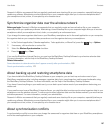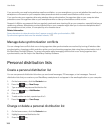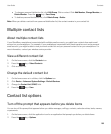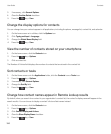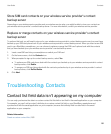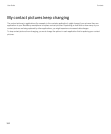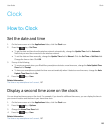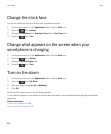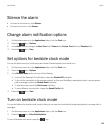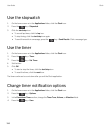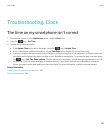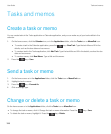Store SIM card contacts on your wireless service provider's contact
backup server
Depending on your wireless service provider and your wireless service plan, you might be able to store your contacts on
your wireless service provider's contact backup server. For more information, contact your wireless service provider.
Replace or merge contacts on your wireless service provider's contact
backup server
To perform this task, you will need to sign up for your wireless service provider's contact backup service and you must have
backed up your SIM card phone book to your wireless service provider's contact backup server. When you insert a new SIM
card in your BlackBerry smartphone, you can choose to replace or merge that SIM card's phone book with the contacts
that you have backed up on your wireless service provider's contact backup server.
1. Insert a new SIM card into your smartphone or switch your SIM card.
2. On the home screen, click the Contacts icon.
3. When prompted to sign up for contact backup service, select Yes.
• To replace your SIM card phone book with the contacts you backed up to your wireless service provider's contact
backup server, click Delete.
• To merge your SIM card phone book with the contacts you backed up to your wireless service provider's contact
backup server, click
Do Not Delete.
4. Click Next.
Troubleshooting: Contacts
Contact list field data isn't appearing on my computer
You can only synchronize the data in a custom contact list field with a text field in the email application on your computer.
For example, you can't add a contact's birthday to a custom contact list field on your BlackBerry smartphone and
synchronize it with the email application on your computer, because the birthday field is a date field in the email
application on your computer.
Related information
Create a custom contact field, 183
User Guide Contacts
191