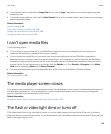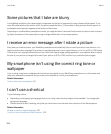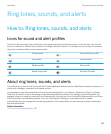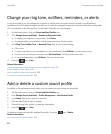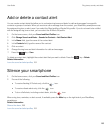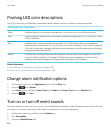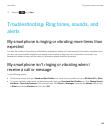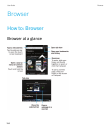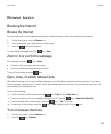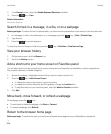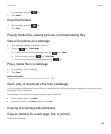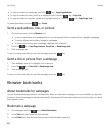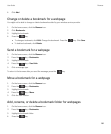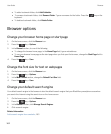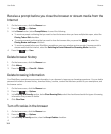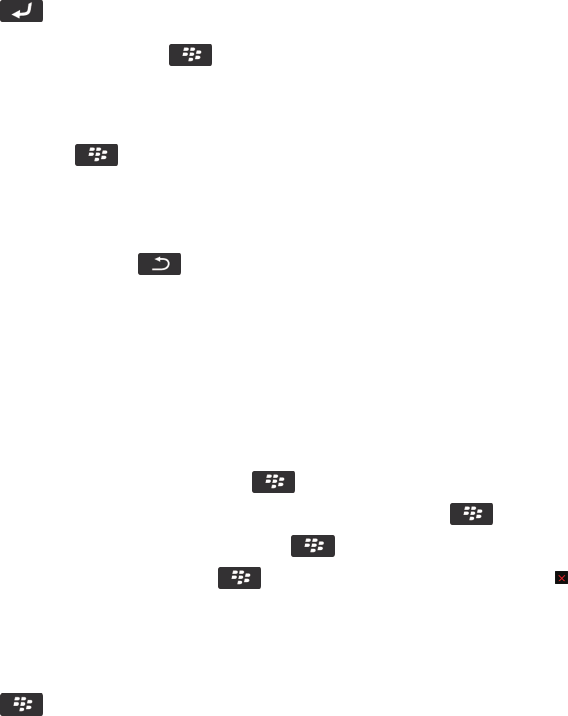
Browser basics
Browsing the Internet
Browse the Internet
For more information on the charges associated with using the browser, contact your wireless service provider.
1. On the home screen, click the Browser icon.
2. In the address bar, type a web address or search terms.
3.
Press the key on the keyboard.
To stop loading a webpage, press the key > Stop.
Zoom in to or out from a webpage
On a webpage, press the key > Zoom.
• To zoom in, slide your finger up on the screen.
• To zoom out, slide your finger down on the screen.
To turn off zoom mode, press the key.
Open, close, or switch between tabs
With tabbed browsing, you can open multiple webpages on your BlackBerry smartphone at the same time. If you open a
link in a message, calendar entry, or memo, the link automatically opens in a new tab. The more tabs you have open, the
more memory your smartphone uses.
Do one of the following:
• To open a new tab, in the browser, press the key > Tabs. Click the New Tab icon.
• To open a new tab for a link on a webpage, highlight the link. Press the key > Open Link in New Tab.
• To switch between tabs, in the browser, press the key > Tabs. Click a tab.
• To close a tab, in the browser, press the key > Tabs. Highlight a tab. Click the icon.
Turn on browser shortcuts
1. On the home screen, click the Browser icon.
2.
Press the key > Options.
User Guide Browser
157