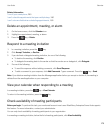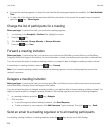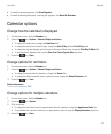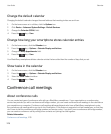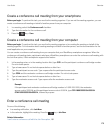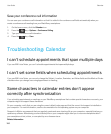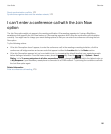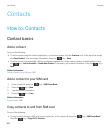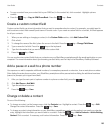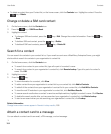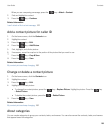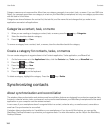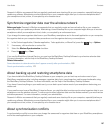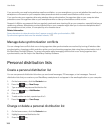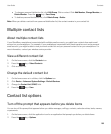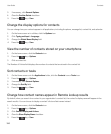• To copy a contact from your contact list to your SIM Card, in the contact list, click a contact. Highlight a phone
number .
• Press the key > Copy to SIM Phone Book. Press the key > Save.
Create a custom contact field
Custom contact fields can store information that you want to remember about a contact, for example, you might want to
add a custom contact field named Sports team or Favorite color. If you create a custom field for a contact, the field appears
for all your contacts.
1. When you are adding or changing a contact, in the Custom Fields section, click Add Custom Field.
2. Click a field.
3.
To change the name of the field, place the cursor in the field. Press the key > Change Field Name.
4.
Type a name for the field. Press the key on the keyboard.
5. Type the information that you want to add to the custom field.
6.
Press the key > Save.
You can synchronize contact fields that you customize on your BlackBerry smartphone with the email application on your
computer. For more information about synchronizing contact fields, see the Help in the BlackBerry Desktop Software.
Add a pause or a wait to a phone number
Use a pause or a wait to separate additional numbers, for example a password or extension, from a main phone number.
After dialing the main phone number, your BlackBerry smartphone either pauses before dialing the additional numbers
(pause) or prompts you to type them (wait).
1.
After you type the main part of a phone number in a phone number field, press the key.
2. Click Add Pause or Add Wait.
3. Type the additional numbers.
4.
Press the key > Save.
Change or delete a contact
Do one of the following:
• To change a contact, on the home screen, click the Contacts icon. Highlight a contact. Press the key > Edit.
Change the contact information. Press the key > Save.
• To change a contact using information on your BlackBerry smartphone, such as information in an email or a calendar
entry, highlight the information you want to add to a contact. Press the key > Add to Contacts > Add to Existing
Contact
. Click a contact. If necessary, add contact information. Press the key > Save.
User Guide Contacts
183