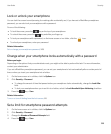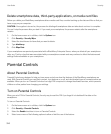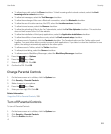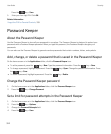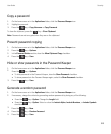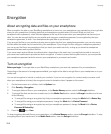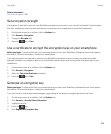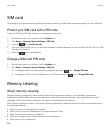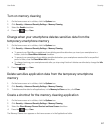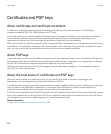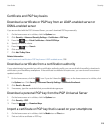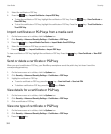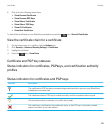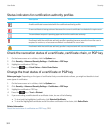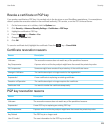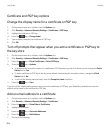Turn on memory cleaning
1. On the home screen or in a folder, click the Options icon.
2. Click Security > Advanced Security Settings > Memory Cleaning.
3. Select the Enable checkbox.
4.
Press the key > Save.
Change when your smartphone deletes sensitive data from the
temporary smartphone memory
1. On the home screen or in a folder, click the Options icon.
2. Click Security > Advanced Security Settings > Memory Cleaning.
• To prevent your BlackBerry smartphone from deleting sensitive data when you insert your smartphone in a
holster, clear the Clean When Holstered checkbox.
• To prevent your smartphone from deleting sensitive data when your smartphone remains idle for a specified
period of time, clear the
Clean When Idle checkbox.
• To change how long your smartphone waits after you stop using it before it deletes sensitive data, change the Idle
Timeout field.
3.
Press the key > Save.
Delete sensitive application data from the temporary smartphone
memory
1. On the home screen or in a folder, click the Options icon.
2. Click Security > Advanced Security Settings > Memory Cleaning.
3. To delete sensitive data for all applications, in the Memory to Clean section, click Clean.
Create a shortcut for the memory cleaning application
1. On the home screen or in a folder, click the Options icon.
2. Click Security > Advanced Security Settings > Memory Cleaning.
3. Select the Place Memory Cleaner Shortcut on Home Screen checkbox.
4.
Press the key > Save.
The Memory Cleaner icon appears on the home screen or in the Applications folder.
User Guide Security
317