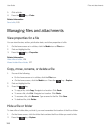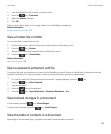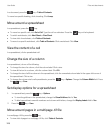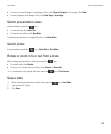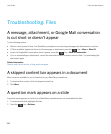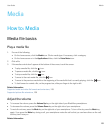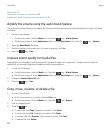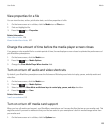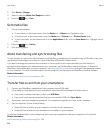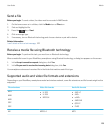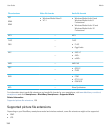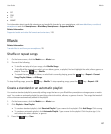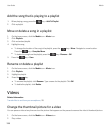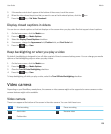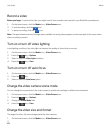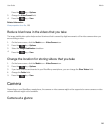2. Click Device > Storage.
3. Select or clear the Media Card Support checkbox.
4.
Press the key > Save.
Sort media files
1. Do one of the following:
• To sort videos, on the home screen, click the Media icon > Videos icon. Highlight a video.
• To sort pictures, on the home screen, click the Media icon > Pictures icon > Picture Library folder.
• To sort voice notes, on the home screen or in the Applications folder, click the Voice Notes icon. Highlight a voice
note.
2.
Press the key > Sort by.
3. Click a sorting option.
About transferring and synchronizing files
You can transfer and synchronize files between your BlackBerry smartphone and computer using a USB cable, or you can
use Bluetooth technology to send files to or receive files from a Bluetooth enabled device.
If you want to manage and preserve the information or the encryption that is associated with your files when you
synchronize files between your smartphone and your computer, use the BlackBerry Desktop Software. To download
BlackBerry Desktop Manager, from your computer, visit
www.blackberry.com/desktop and select the appropriate option
for your computer. For more information about synchronizing files, see the Help in the BlackBerry Desktop Software.
Related information
Transfer files to and from your smartphone, 28
Transfer files to and from your smartphone
1. Connect your BlackBerry smartphone to the computer using a USB cable.
2. In the dialog box that appears on your smartphone, select one of the following file transfer options:
• If you want to transfer most types of files, click USB Drive.
• If you want to synchronize media files that are protected with DRM, click Sync Media.
3. If necessary, type your smartphone password. Your smartphone appears as a drive on your computer.
4. On your computer, do one of the following:
• Drag a file from a location on your computer to a folder on your smartphone.
• Drag a file from a folder on your smartphone to a location on your computer.
To view the transferred file on your smartphone, disconnect your smartphone from your computer and find the file.
Related information
About transferring and synchronizing files, 134
User Guide Media
134