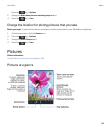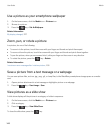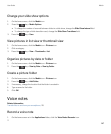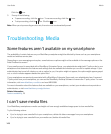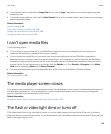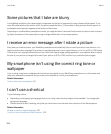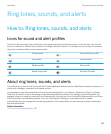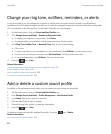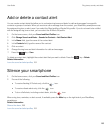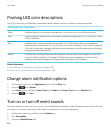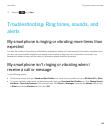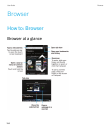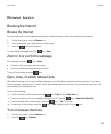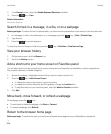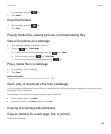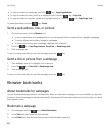Add or delete a contact alert
You can create contact alerts that allow you to customize ring tones and alerts for calls and messages from specific
contacts or groups of contacts. When you receive a call or message from the contact, your BlackBerry smartphone uses
the assigned ring tone or alert, even if you select the Silent profile or Vibrate Only profile. If you do not want to be notified
with the assigned ring tone or alert, you can select the All Alerts Off profile.
1. On the home screen, click your Sound and Alert Profiles icon.
2. Click Change Sounds and Alerts > Sounds for Contacts > Add Contact Alert.
3. In the Name field, type the name of the contact alert.
4. In the Contacts field, type the name of the contact.
5. Click a contact.
6. Change the ring tone and alert information for calls and messages.
7.
Press the key > Save.
To delete a contact alert, highlight the contact alert that you want to delete. Press the key > Delete.
Related information
Icons for sound and alert profiles, 151
Silence your smartphone
1. On the home screen, click your Sound and Alert Profiles icon.
2. Do one of the following:
• To receive flashing LED alerts only, click the icon.
• To receive vibrate alerts only, click the icon.
• To turn off all alerts, including contact alerts, click the icon.
When a ring tone, reminder, or alert sounds, if available, press the Mute key on the right side of your BlackBerry
smartphone.
Related information
Silence the alarm, 195
Icons for sound and alert profiles, 151
User Guide Ring tones, sounds, and alerts
153