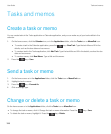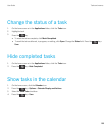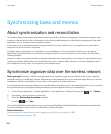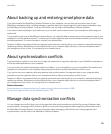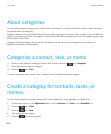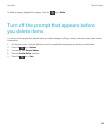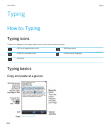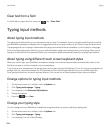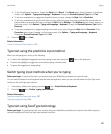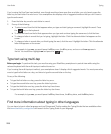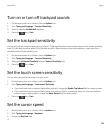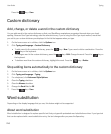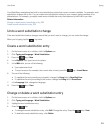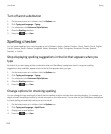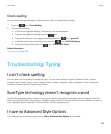Clear text from a field
In a field that you typed text into, press the key > Clear Field.
Typing input methods
About typing input methods
The typing input method that you use determines how you type. For example, if you're using the predictive input method,
your BlackBerry smartphone displays a list of suggested words as you type so that you don't have to type the entire word.
The language that you're typing in determines the typing input methods that are available. If you're typing in a language
that has multiple typing input methods, you can switch between typing input methods when you're typing. When you're
typing in certain fields such as password fields, your smartphone might automatically switch your typing input method.
About typing using different touch screen keyboard styles
When you need to type, your BlackBerry smartphone displays one of three keyboard styles automatically, based on the
field that you type in and the orientation of your smartphone.
If you're using your smartphone in landscape view, you can type using the full keyboard. If you're using your smartphone in
portrait view, you can switch between the full keyboard and the reduced keyboard which you can use with either the
SureType input method or the multi-tap input method. You can set one of these keyboard styles to be your default.
Change options for typing input methods
1. On the home screen or in a folder, click the Options icon.
2. Click Typing and Language > Typing.
3. For a keyboard, click Advanced Style Options.
4. Change the options.
5.
Press the key > Save.
Change your typing style
You can change how your BlackBerry smartphone recognizes what you type by selecting a typing style.
1. On the home screen or in a folder, click the Options icon.
2. Click Typing and Language > Typing.
3. For a keyboard, do one of the following:
User Guide Typing
206