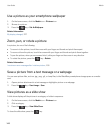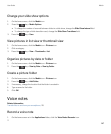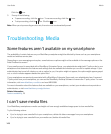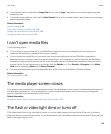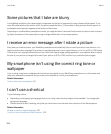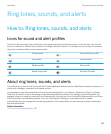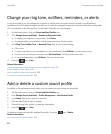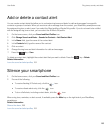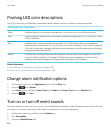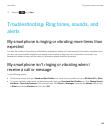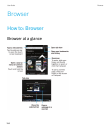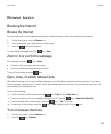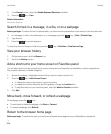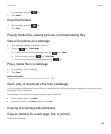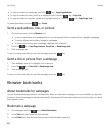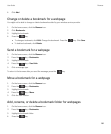Flashing LED color descriptions
The LED on the top of your BlackBerry smartphone flashes different colors to indicate the statuses described.
Flashing LED color Description
Green Indicates that you're in a wireless coverage area. You can turn on or turn off this notification.
Blue Indicates that your smartphone is connected to a Bluetooth enabled device. You can turn on or turn
off this notification.
Red Indicates that you have received a new message. The LED also flashes when your smartphone
accesses data on a smart card. You can turn on or turn off this notification. You can also change the
LED color for ring tones, message notifications, event reminders, and other application notifications
using the sound and alert profiles.
Amber Indicates that the battery power level has dropped to low and needs to be charged. You can't turn
on or turn off this notification. The amber LED flashes when your smartphone is turned off and
charging, this indicator changes to solid green when the battery is fully charged.
Related information
Turn on flashing LED notification for wireless coverage, 225
Turn off or turn on the Bluetooth connection notification, 279
Change alarm notification options
1. On the home screen or in the Applications folder, click the Clock icon.
2.
Press the key > Options.
3. In the Alarm section, change the Alarm Tone field, Volume field, Snooze Time field, and Vibration field.
4.
Press the key > Save.
Turn on or turn off event sounds
Event sounds alert you when you turn on or turn off your BlackBerry smartphone, when the battery power level is full or low,
and when you connect or disconnect a USB cable or accessory to or from your smartphone.
1. On the home screen or in a folder, click the Options icon.
2. Click Accessibility.
3. Change the Event Sounds field.
User Guide Ring tones, sounds, and alerts
154