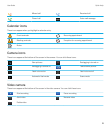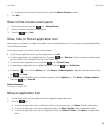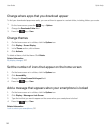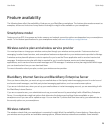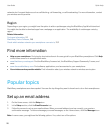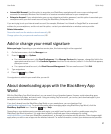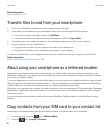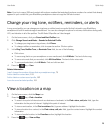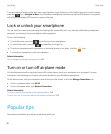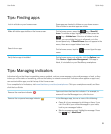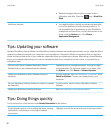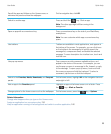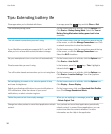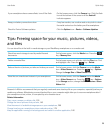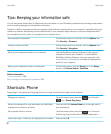Note: If you try to copy a SIM card contact with a phone number that matches the phone number of a contact that already
appears in your contact list, your BlackBerry smartphone does not copy the SIM card contact.
Change your ring tone, notifiers, reminders, or alerts
In any sound profile, you can change your ring tone or notifier tone to an audio file that's stored in your BlackBerry
smartphone's built-in media storage or media card. You can also change the options for volume, notifications during calls,
LED, and vibration in all of the profiles. The All Alerts Off profile can't be changed.
1. On the home screen, click your Sound and Alert Profiles icon.
2. Click Change Sounds and Alerts > Sounds for Selected Profile.
• To change your ring tone or ring volume, click Phone.
• To change notifiers or reminders, click to expand a section. Click an option.
3. In the Ring Tone, Notifier Tone, or Reminder Tone field, do one of the following:
• Click a tone.
• To use a song that is on your smartphone or on a media card, click All Music. Find and click a song.
• To use a voice note that you recorded, click All Voice Notes. Find and click a voice note.
• To use a preloaded alert, click All Alerts. Find and click an alert.
4.
Press the key > Save.
Related information
I can't change the number of times that my smartphone rings, 75
Add or delete a contact alert, 153
Add or delete a custom sound profile, 152
Icons for sound and alert profiles, 151
View a location on a map
1. On the home screen, click the Maps icon.
2.
Press the key > Find a Location.
• To search for a point of interest such as a business or landmark, in the Find a store, café, etc. field, type the
information for the point of interest. Highlight the point of interest.
• To view a new location, in the Find an address field, type an address. Highlight the location.
• To view a location for a contact, in the Find a store, café, etc. field, type the contact name. Highlight the contact
information.
• To view a favorite location, in the Favorites section, highlight the location.
3.
Press the key > View on Map.
User Guide Quick Help
29