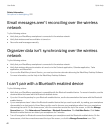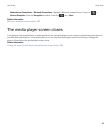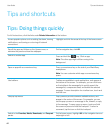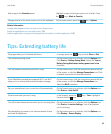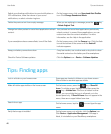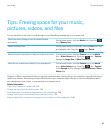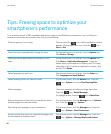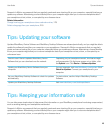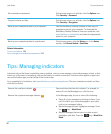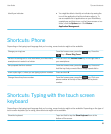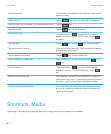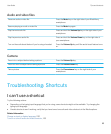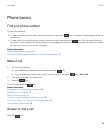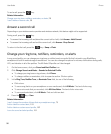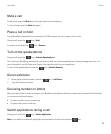Set a smartphone password. On the home screen or in a folder, click the Options icon.
Click Security > Password.
Encrypt contacts and files. On the home screen or in a folder, click the Options icon.
Click Security > Encryption.
Back up your smartphone data to your computer. Use the BlackBerry Desktop Software to back up your
smartphone data to your computer. To download the
BlackBerry Desktop Software, from your computer, visit
www.blackberry.com/desktop and select the appropriate
option for your computer.
Back up your smartphone data to a media card. On the home screen, click the Setup icon. In the Setup
section, click Device Switch > Save Data.
Related information
Turn on encryption, 298
Set or change your smartphone password, 308
Tips: Managing indicators
Indicators tell you that there is something new or updated, such as a new message, voice mail message, or feed, or they
inform you of the status of something, such as the battery or network connection. Indicators often appear on app icons,
new content within apps, and at the top of the Home screen.
For a complete list of indicators, visit www.blackberry.com/docs/smartphones. Click your smartphone model, and then
click the Icon Guide.
Remove the new item indicator .
Open each item that has this indicator. For example, to
remove it from the Messages icon, click the icon.
Remove the unopened message indicator .
In the Messages app, do one or more of the following:
• Open all of your messages by clicking on them. If you
can't find all of your unread messages in your inbox,
look in your messages folders.
• Mark a message as read. Highlight a message. Press
the key > Mark Read.
• Mark all messages that are prior to a date as read.
Highlight a date field. Press the key > Mark Prior
Read.
User Guide Tips and shortcuts
50