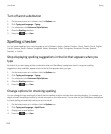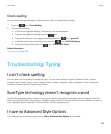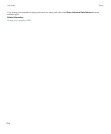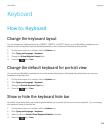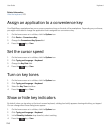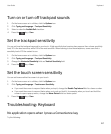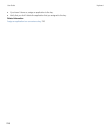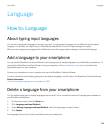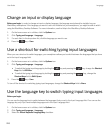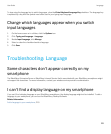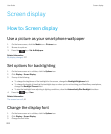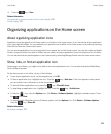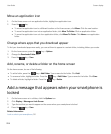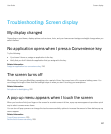Change an input or display language
Before you begin: In order to change an input or display language, the language must already be installed on your
BlackBerry smartphone. If the language you want to use is not installed on your smartphone, you might be able to add it
using the BlackBerry Desktop Software. For more information, see the Help in the BlackBerry Desktop Software .
1. On the home screen or in a folder, click the Options icon.
2. Click Typing and Language > Language.
3. For each field, in the drop-down list, click the language you want to use.
4.
Press the key > Save.
Use a shortcut for switching typing input languages
When you use a shortcut to switch languages, your smartphone allows you to switch between the languages that you have
set in the Input Language field.
1. On the home screen or in a folder, click the Options icon.
2. Click Typing and Language > Language.
• To switch the typing input language by holding the key and pressing the key, change the Shortcut
Keys
field to Alt-Enter.
• To switch the typing input language by holding the key and pressing the key, change the
Shortcut Keys field to Shift-Space.
3.
Press the key > Save.
To turn off the shortcut for switching typing input languages, change the Shortcut Keys field to None.
Use the language key to switch typing input languages
Before you begin:
You can use the language key to switch between the languages that you set in the Input Language field. You can use the
language key only if you have multiple languages set in the Input Language field.
1. On the home screen or in a folder, click the Options icon.
2. Click Typing and Language > Language.
3. Select the Virtual Keyboard Language Key checkbox.
User Guide Language
220